Presentation of images to show you are “not Uncle Fred” can be very important. As in this here example from a recent shoot:
That looks better framed than as “just the image”, no? As in food, presentation counts for a lot.
So how do I get this white frame in a JPG file without the hassle of using Photoshop? I use a quick two-step trick. Saves me time.
STEP ONE: I use the Lightroom print module:
- After selecting my image, I select the “PRINT” module.
- In “Page Setup”, via the menu, I make a custom size of, in my case, 175 by 125 mm, portrait mode. (175mm is about 7 inches).
- In the “Image Settings” sections on the right, I select a stroke border, grey, 0.5 point wide. I also set the Layout settings properly. Like this:
You can create an “Identity plate”, with fonts as per your choice and rotated as needed; and placed where you prefer.
Then I set a print resolution of 240 ppi in the Print Job section; this gives me enough pixels. (240 x 7″ = 1650 pixels; more if I want larger JPGs).
Of course all these settings can be saved as a “User Template”, so once you get this right once, every next time it is just one click.
Having set up my image, I now click on “Print”.
But I do not actually print: instead, I “print” (really, export) to a PDF. I select PDF from the choice menu. The PDF is created on my desktop.
STEP TWO: I now open that PDF, and I select the FILE menu; and within that, select EXPORT. I now select export type JPG, and a resolution of 175 pixels/inch:
That gives me a JPG 1205 pixels wide Just what I needed.
(Why? Well, a “print” 175mm wide is what I selected initially. That is (175/25.4) = 6.89 inch wide. So exporting that to JPG as 175 pixels per inch gives me 6.89 x 175 = 1205 pixels.)
All this sounds complicated, but once you have set it up, it is really just a few clicks every subsequent time. And those clicks are worth it if you want your work to be distinguishable from others’. Here is another example:
Adding a little class to your work’s presentation never hurts.
PS – this works very well printed, too. Print a 4×6 on a 5×7 piece of photo paper, as we have done here in our “virtual print”, and it looks much classier than anything Uncle Fred will ever produce!

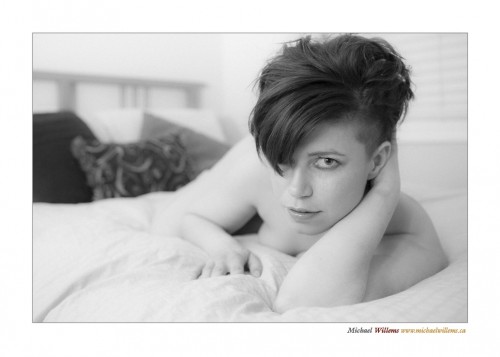
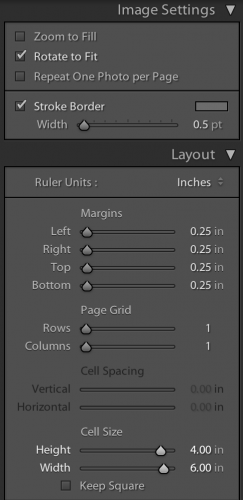
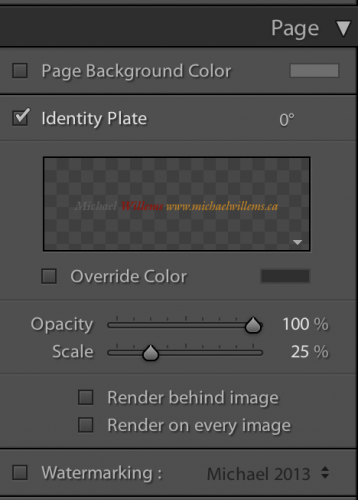
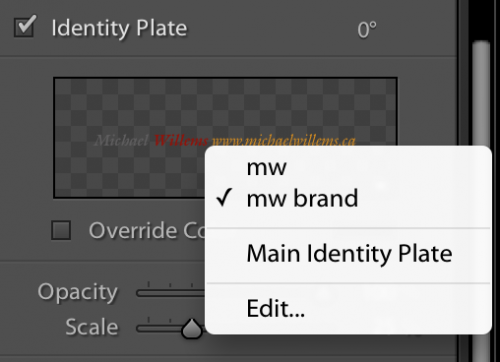
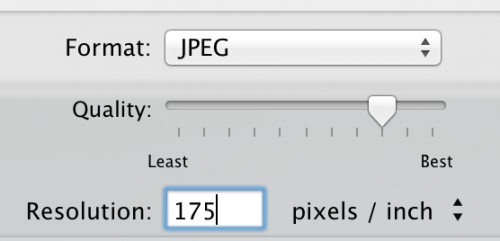
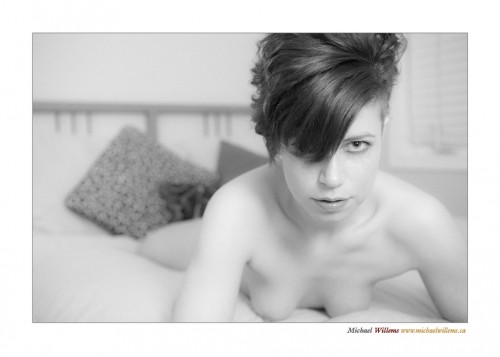
Hi Michael:
Still confused as to why you wouldn’t print directly from Lightroom. What does the export to pdf and then to jpg do again? You lost me, sorry!
Robert:
It’s not about printing: it’s about posting JPGs!
Michael
Ahhhh gotcha! Sorry…..
I’m not sure why I can’t figure out how do do this… when you open the PDF on the Desktop do you open with Preview? And then how do you get the double border? Are you then importing again to Lightroom and exporting a second time?
Tanya, did you watch the Lightroom video on the subject on my YouTube channel? That will explain it all. I use a plugin called “LR/Mogrify” for some of this. See the videos here: http://www.youtube.com/user/cameratraining/videos