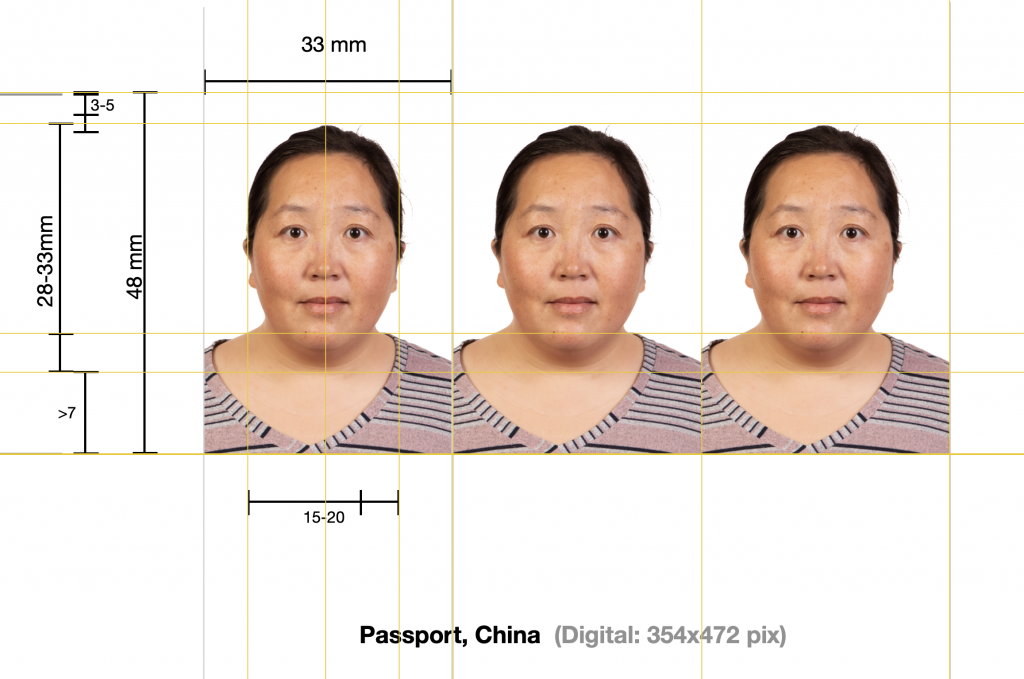I am having a lot of fun with passport/ID/Visa/Residence photos. As I mentioned before, every country is different…:
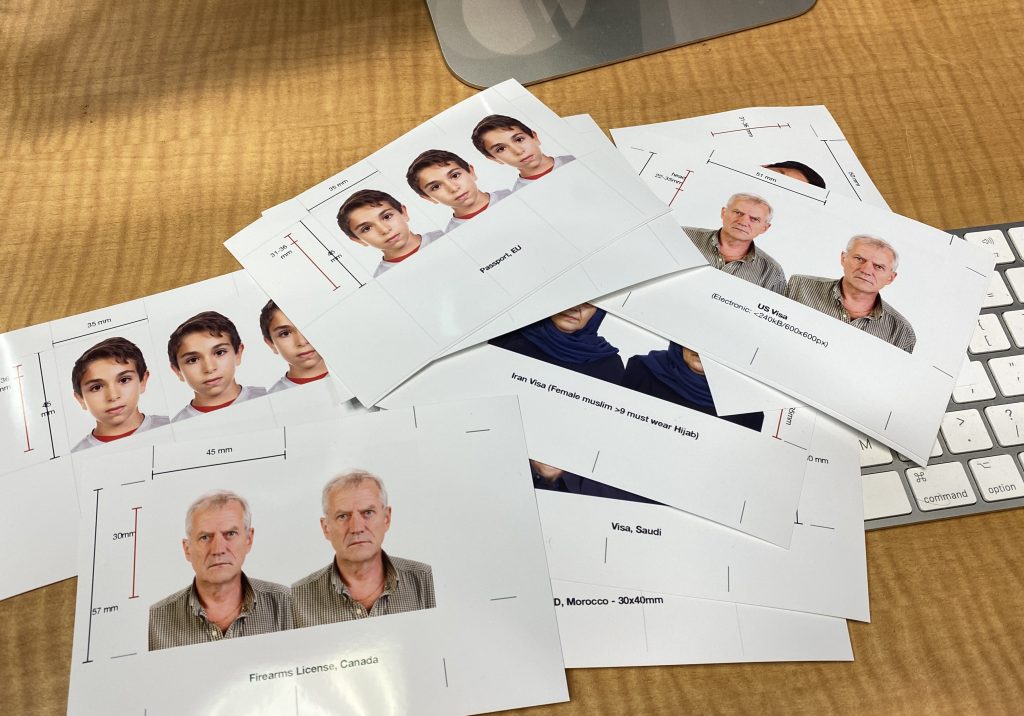
And the fun is to see a lot about a country by the requirements. As in…:
- The Chinese are control freaks, with the most complex size requirements in the world – but the Dutch are not far behind…
- For Iran, any muslim female over 9 years old must wear a hijab.
- French photos have a “white background forbidden” rule, while the rest of the world requires white – just to be different?
- Europeans are, to an extent, standardized – but only to an extent.
- Bureaucracies are bureaucracies… invariably a country will have different requirements depending on which bureaucracy needs the photo (visa vs passport vs license: all different)… just imagine the efficiency gains that could be made by having one standard!
- The Brits have strange requirements that involve being an approved photographer using some approved British system…
- The Canadians are the only ones to do it right: great sizing requirements, bigger photo than anyone else, meaning lots of space for people, with an afro, or with a very long beard, our with a wide face, and so on.
Fun stuff! And we love doing them… and the one thing they al have in common is: no smiling, “neutral expression”… don’t blame us for that one!