You know how you sometimes have to shoot with the camera slightly up or down? And how that makes the vertical lines converge or diverge at the top – i.e. they are no longer vertical?
Enter Lightroom. Simply go to the Develop module, and the Lens Corrections pane. Select “Manual” and adjust “vertical” until the vertical lines are straight:
Now your image is straight.
If you forget to crop after the adjustment, you will have empty areas around one end of the image:
But crop so they disappear, and all is well.
Total time taken: Like, um, three seconds? Lightroom rocks not because of what it can do (I can do this in Photoshop as well) but because of how convenient and quick it is (in Photoshop, this would take me several minutes).


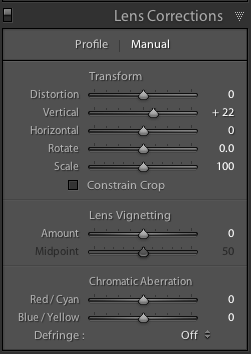
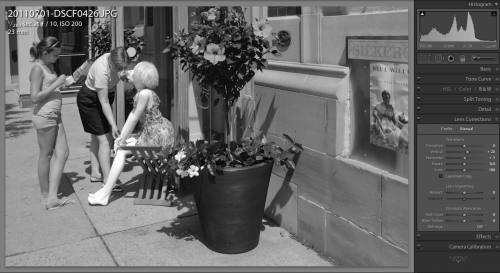


Michael would this be in Lightroom 3 only? I am old school I sill have Lightroom 2 and my panel doesn’t look like your example.
Yes.. LR3.