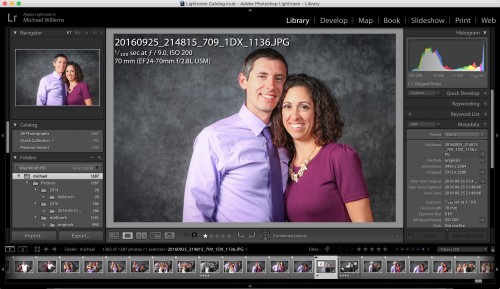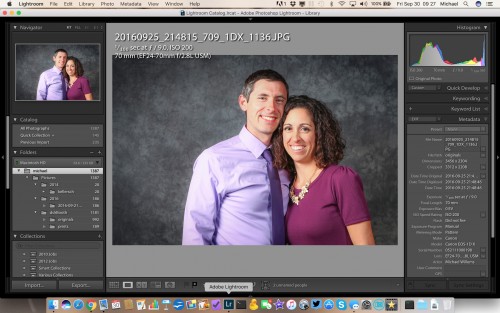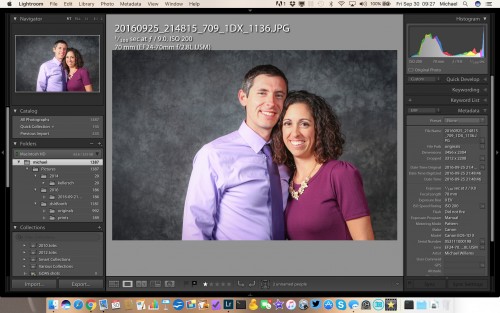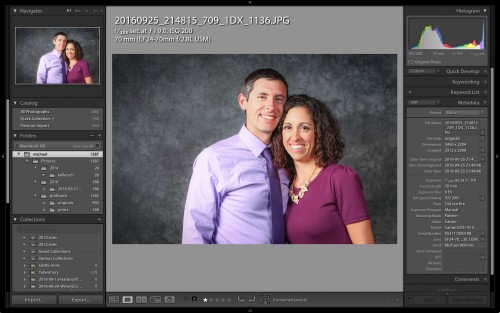A student of mine, a working photographer, today asks a simple question whose answer turns out to be not all that simple:
Michael: How bright should I have my screen at when editing?
Great question, which I shall attempt to answer here. And that answer takes up a few pages.
First of all, you need to ask this question about each display throughout the workflow. That means the LCD displays on the back of the camera as well as the Lightroom “Develop” displays. If the back-of-camera “playback” display is very bright, for instance, it could lead you towards underexposing all your photos. It also means each physical display: if you have two monitors connected to your computers, ensure that both of them are set correctly. Not as simple as it might sound.
Second, there are other variables than just brightness to set correctly: notably white balance; and then there’s gamma, […etc]. On a Mac, you can use Apple’s built-in System Preferences—Display section: click on “Calibrate” and follow on-screen instruction. Here’s a good s=explanation of the process. Or you can use a “spider” hardware-software combination like the Huey that I use. Either way, set all the variables correctly.
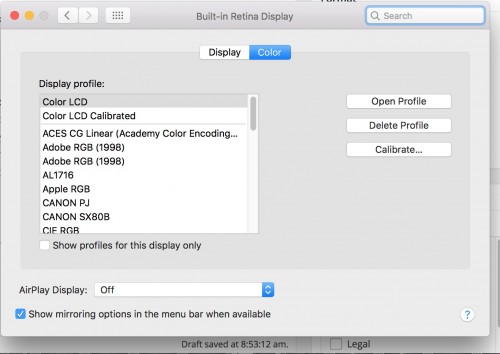
Click on “Calibrate…” if you wish to calibrate your screen. Note that depending on OS version, to get access to all settings, you may need to use Option-click on “Calibrate”.
Next, you need to remove distractions. Because accurate editing means concentrating, for which you need to avoid a bunch of “other stuff” on your screen. Various options are available. First, what I call “the F-toggle”. Occasionally you should briefly look at “only your screen”. Normally you see this:
But press “F” and you get this:
Nice. And pressing “F” again gets you back to your original edit screen.
There is another option as well: the Shift-F Toggle.
Again. normally you see this:
Press Shift-F, and you see only this:
And one more Shift-F gets you just the bare (bear?) necessities:
(To get to the pulldown menus, move your mouse up to the top of the screen and the menus appear.)
And finally, another “Shift-F” back to where you started:
And finally, an answer to your actual question. Almost. Whew!
Your screen should be at about half brightness. More importantly, however, it should be consistent. Never use any “Auto”-settings, such as the “Auto LCD Brightness” setting that some lower-end cameras allow. If your display itself also contains some such setting, disable it. It should always be consistent.
So there you have it. Surprisingly, the answer to the actual question is not all that important: an answer like “About Half Way”, or “Turn up until you lose detail in the brightest areas, then pull back a little” will do. It is the other settings that are more important. Avoid distractions, make sure it is predictable, and get basic screen calibration settings right. All right?