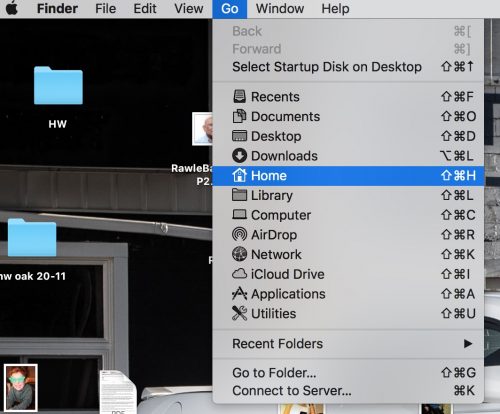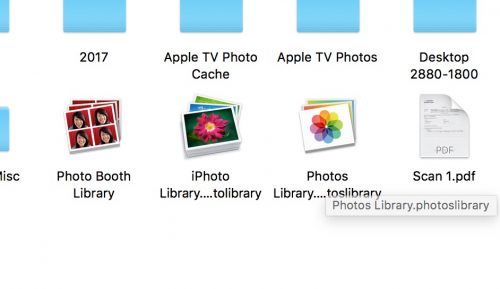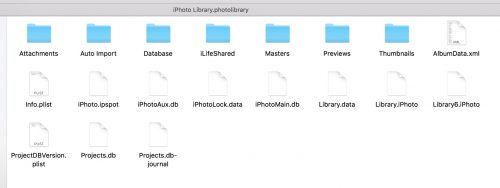A question I get frequently is “how do I get my photos into Lightroom when they are currently in iPhoto (or ‘Photos’)?”
Good question. Like many Apple products, iPhoto/Photos has the annoying property that “it does it all”, meaning among other things that it takes your images and hides them, and you are not to ask where.
But we are asking. So here’s what you do:
- Click on your desktop, so that you are in Finder, and select the GO pulldown menu, and from that menu select HOME:
2. Now select the Pictures folder. And in there, you see the iPhoto Library and the Photos library:
3. Right-click on the one you want (iPhoto or Photos), and select “Show Package Contents”.
4. In that package, you see “Masters”. And that is where your originals live.
5. Right-click on that “Masters” folder and (assuming you have enough disk space) create a copy.
6. Now drag that copy to your desktop.
7. Start Lightroom, and select the GRID view (press “G”).
8. Now drag that copy of Masters from your desktop into that Grid.
The Import window starts up, and you can now import the masters into Lightroom. This type of “import” does not move them, it just leaves them where they are but adds a record of them into Lightroom. (Later, you can move them from the desktop to where you want them, just by dragging and dropping within Lightroom).
….Aaaand you are done. Wasn’t so bad, was it?