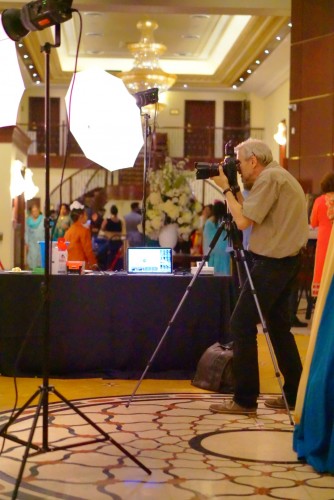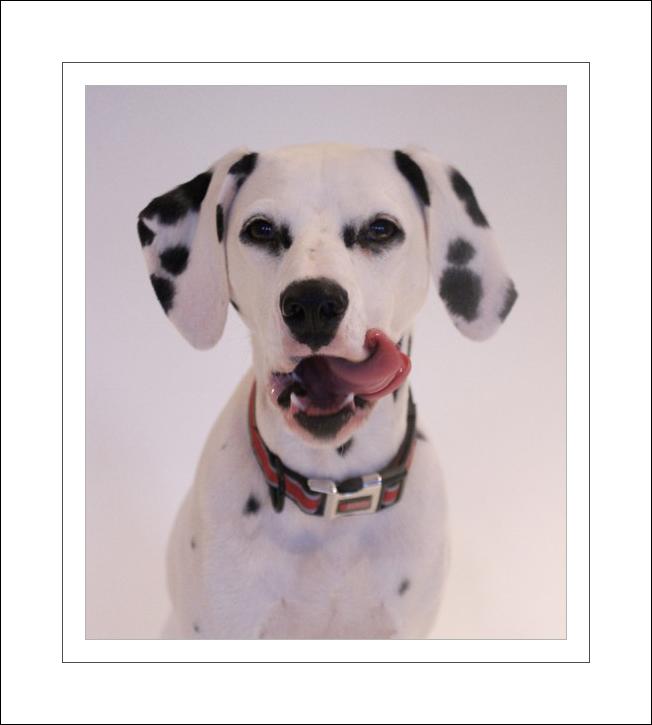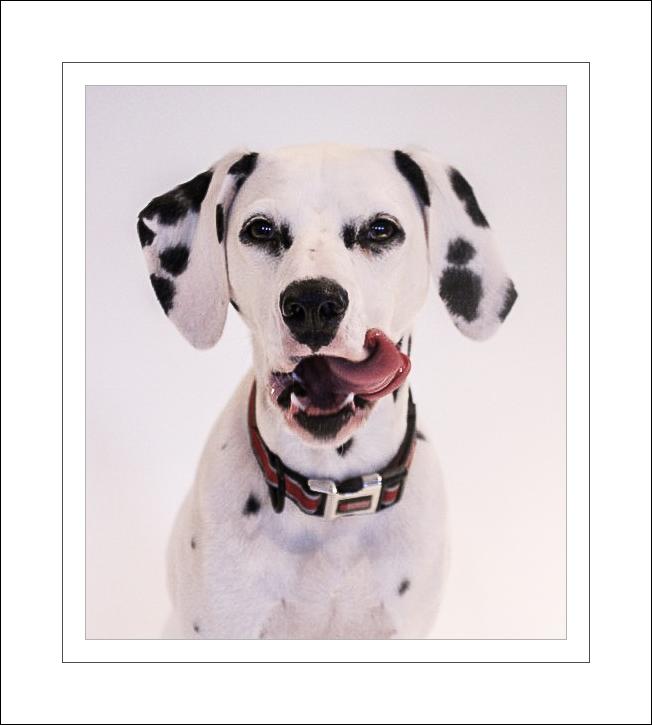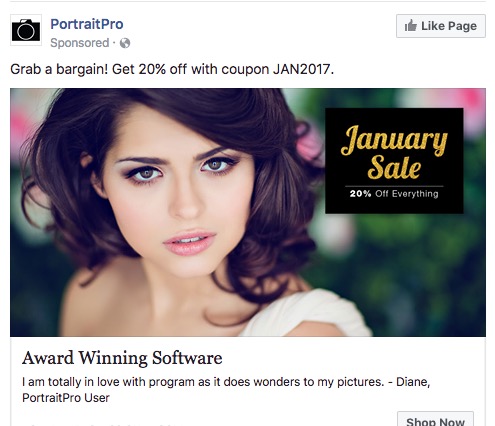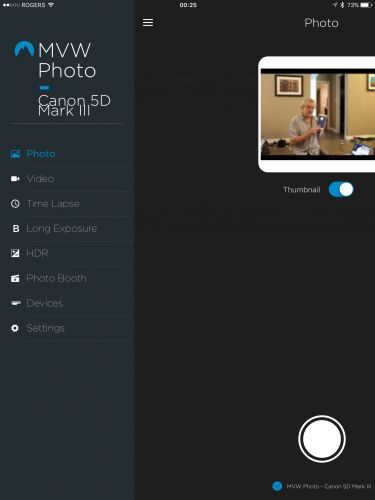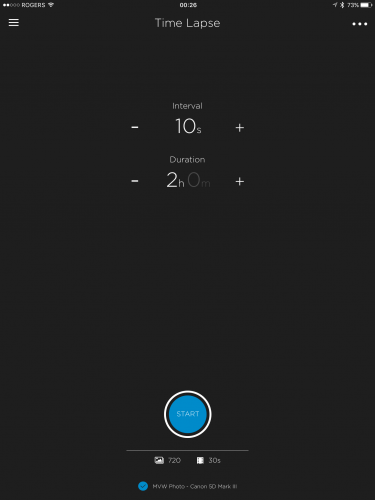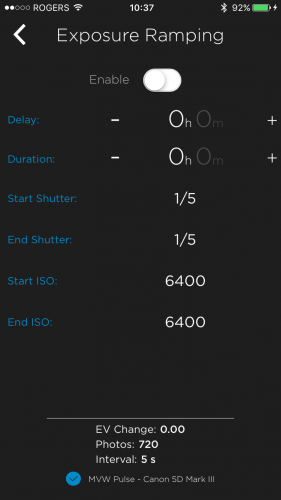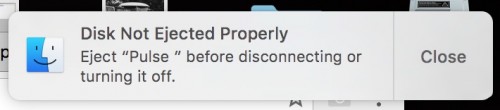“Late December” is a great season, with Christmas, Hanukah, and various other gift-giving opportunities. Especially when Santa brings presents. And Santa brought me presents this year—did he ever!
For starters, my son Daniel bought me this:

Superb.
But hardly as interesting to my readers as one of the gifts Jason, my other son, brought me from California—namely, the device I am reviewing here. Here it is:

This $99 (US) device is the extremely cool Alpine Labs Pulse camera controller:

What does a camera controller do? Um… It controls your camera. Duh.
Let me explain. First, here’s how you operate it:
- Mount this controller on the flash hotshoe on your Canon or Nikon (but not Sony) camera.
- Connect the cable to the mini USB/micro USB input on the camera. Unlike traditional remote triggers, this one uses Bluetooth, and it connects to your camera using the USB port, not the trigger port.
- Install the “Pulse Camera Control” app on your phone/tablet (search for it under that name). Both iOS and Android are supported.


You can now pair the device and use the app:
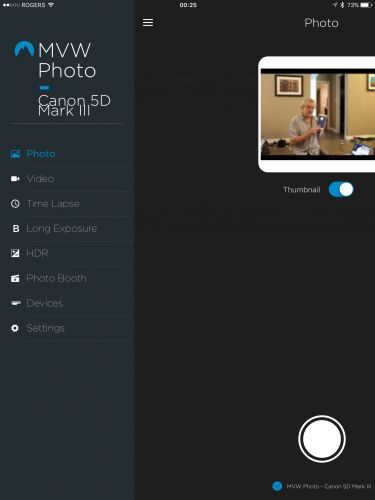
(That pairing, incidentally, could be handled more elegantly. Rename your device and yet it often returns to the default name. But that is a minor issue, and even during my testing I received at least one firmware update, v.1.21. The iPhone app I tested with is v1.3.0.506e570. More about bugs later.)
The device had no trouble recognizing my Canon 5D Mk3 or 1Dx. The Alpine Lab web site has a list of cameras that will work: most current Nikon and Canon cameras are supported.
You can now use the app to control your camera in the following way. First, set the camera to manual focus and preferably to manual exposure mode.
Now use the app to:
- Set exposure: i.e. set Aperture, Shutter and ISO (your camera should ideally be in Manual mode, and it should be set to manual or back-button focus).
- Take pictures by pressing the “shutter button” on the app. After you take a picture, you get a preview, which although it is small, low-resolution, an blurry, is very useful. You can also get a histogram, which is also very useful.
- Take Video, the same way.
- Make Time Lapse sequences. This is an extremely cool and easy-to-use feature; see the screen capture below. Easy and flexible: It allows exposure ramping, and you can even pause the exposures. Don’t forget to turn off picture review on the back of the camera when using this mode, or you will drain your battery unnecessarily quickly.
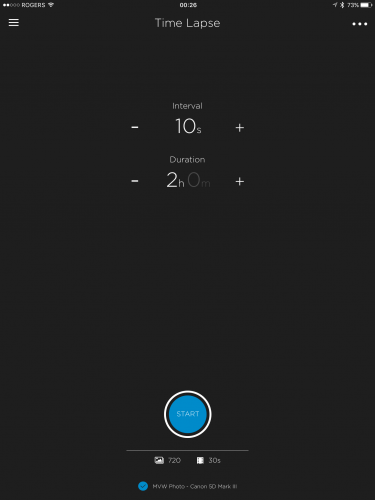
Exposure Ramping is a very cool feature:
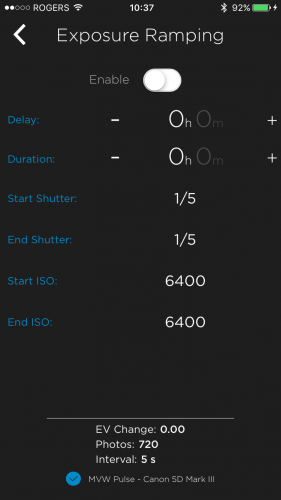
- Take Long Exposure pictures. Without this, all you can do is up to 30 seconds, or use the “Bulb” mode, where you yourself have to hold down the camera’s shutter for the required shutter time. Now, you can easily take 35 second exposures, or 55 second exposures, or any exposures up to an hour and a minute. (You can still use “Bulb” mode also, if you wish, and you can start with a delay).
- Take HDR combinations. Take 3-9 images, up to 7 stops (!) apart from each other. Pulse allows you to take the pictures; it does not combine them for you. You can do that in Lightroom or whatever app you use.
- Photo Booth: a very simple photo booth mode where the app takes 1-10 pictures when you hit the shutter; 5-10-15-20-etc seconds apart.
Here’s the selfie, taken with the Pulse, whose preview you saw in the earlier screen shot:

This great app does have a few little bugs, but seeing the frequency of updates I am sure they will be fixed soon. Bugs I observed included:
- The “LED brightness” setting did not work reliably (or at all? Hard to tell).
- The LED stays on sometimes. Just constant, i.e. non-flashing, blue. At other times, it is completely off. Perhaps these states mean something, but if so: I have no idea what.
- Several times, the “OK” button on the app screen was obscured by the iPhone’s keyboard. Resetting was the only fix, since there was no down arrow “remove keyboard” key.
- The “select an accessory (this may take a few seconds)” screen takes up to 20s to appear sometimes.
- Cosmetic bug: see the camera name in the first screen shot above?
- The app (or device?) went to sleep sometimes. At these times, a complete reset of camera, device, and app were sometimes necessary to get everything working properly again.
- When I connect the Pulse to the computer, every few minutes I get this warning:
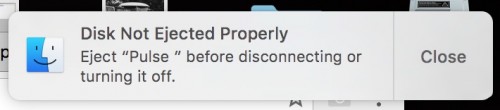
These are relatively minor issues, most of which will no doubt be fixed soon. None of these stop me from using the camera, and some may well have been the result of me trying out all the modes. Still, robustness could be improved.
Overall
Many devices do some of what Pulse does; few or none do all; and none do it in such a simple and, I dare say elegant, way. This device will have a permanent place in my bag, and you can expect to see time lapse photos etc in my future.
EDIT: Jan 15, 2017: a firmware update fixed at least some of the issues I mention. Stand by for more updated information soon.