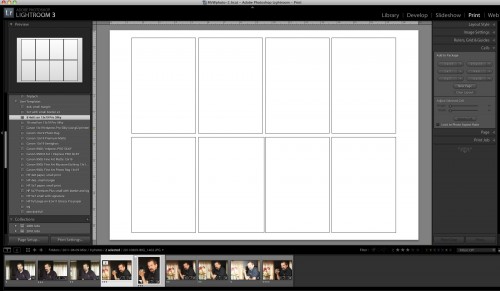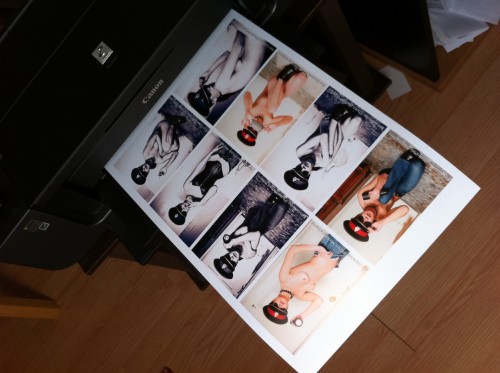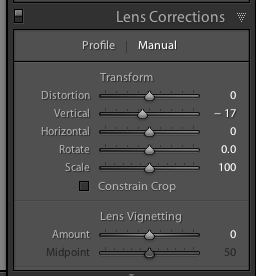Adobe Lightroom offers great print functions. One of them is the ability to print multiple images on one sheet.
You can print the same image multiple times (a “Picture Package”), or many different pictures on a page (a “Custom Package”).
The latter is easy:
- To keep it easy, in the PRINT module, select a “normal” print size that you have previously defined (eg a 13×19 page, or an 8×10 page).
- Now go to “Layout Style” on the right, and select “Custom Package”.
- Go to “Cells”, and add cells of the right size( eg 4×6, 5×7, etc). These will show up as empty blanks.
- You can rotate and reposition each cell after you add it. You can also create multi-page layouts.
You see this:
Once you are happy, save the layout by using the PRINT – New Template function from the top menu.
Now you can make your actual print. To do this, drag the images you want into the layout from the negative bar at the bottom. Then print, and you are done!
My printer did overtime today printing a recent shoot – I find that a large page with small images is good for two purposes:
- For me – It allows me to see an overview conveniently – a “contact sheet”, if you like.
- For the client – I get many prints done at once. (Note that if this is for printing and cutting, I also enable “Cut Guides” in the Page section!)
Here’s my Canon Pro 9500 printer producing a selection from a recent shoot:
Saves me a trip to the print shop, and the print is under my control – and one page is easier than 8 small pages. Once again Lightroom delivers the convenience that really makes it work well for photographers, by making life easy and saving time.
Personal note: today I honour the memory of my father, GTC “Eddy” Willems, who died of a stroke in 2002 at age 72. Today would have been his birthday.