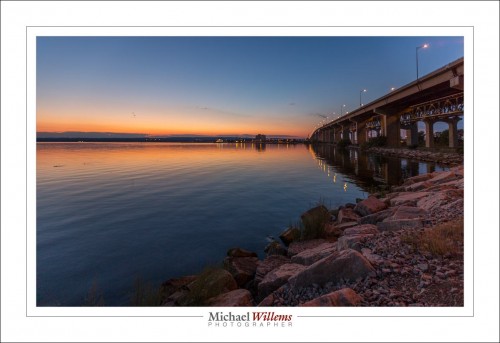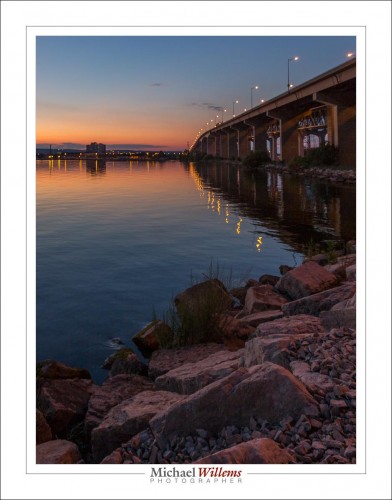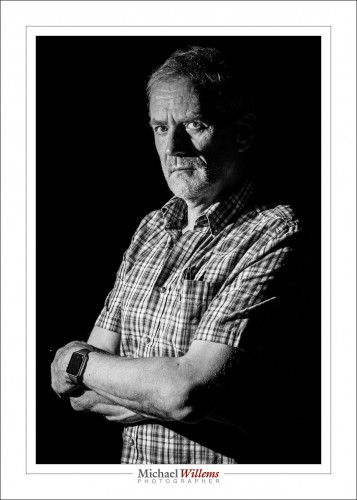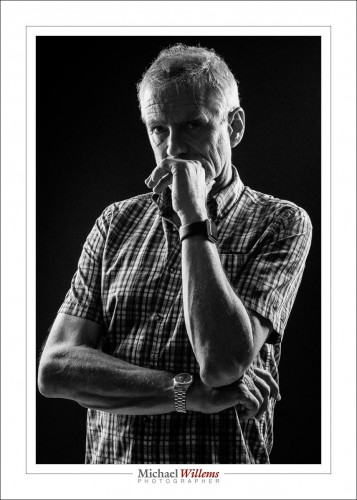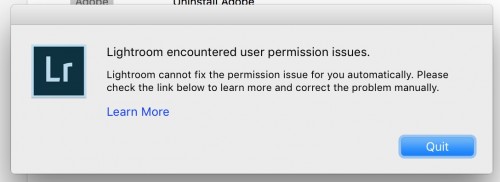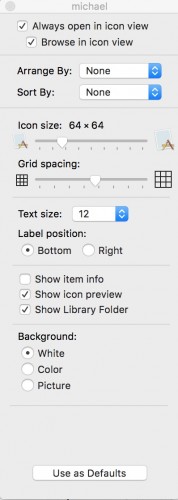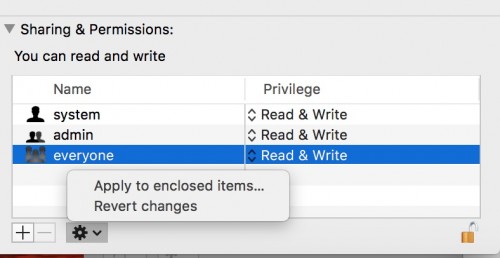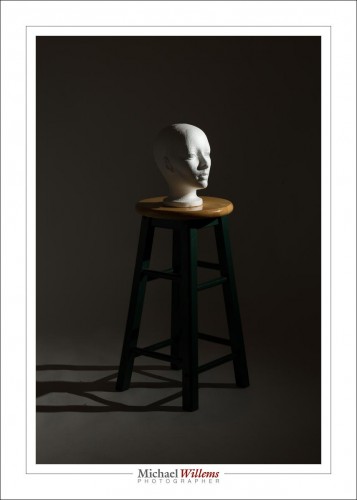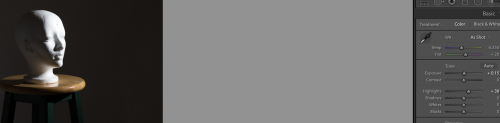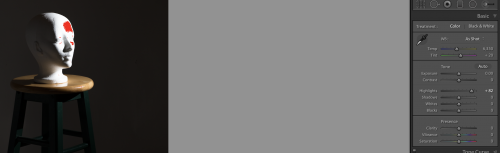A while ago, I bought a new Mac. Now trying to print to that Mac, my print colours were terrible. Awful. I was using the same presets that worked so well before, and I had the same ICC profiles.
Took me all day but I figured it out!
I see that although when printing (“Printer…” button on Lightroom’s print screen) I manually selected the ICC profile for the paper type used (Pro Luster, Museum Etching, etc), and then printed from that dialog, it appears that LR nevertheless overruled this and went back to the profile saved in the printed preset. Which did not exist, so it went back to “Default”. A feature, or a bug? 🙂
Solution: I recreated the printer profiles on the new Mac, and once more selected them for each preset and “updated with current settings”. Phew, finally, I have good prints again.
This is something you may want to note: if a particular printer profile that was saved as part of a printer preset does not exist, like when you buy a new Mac, LR will default to “Default”, even when you have selected the correct paper manually in the final “Printer…” dialog, and you print straight from that dialog. LR will overrule that and select whatever paper your “Default” profile thinks it contains.
Good to know. Took me half a day, because I never thought my manual choice would be overwritten!