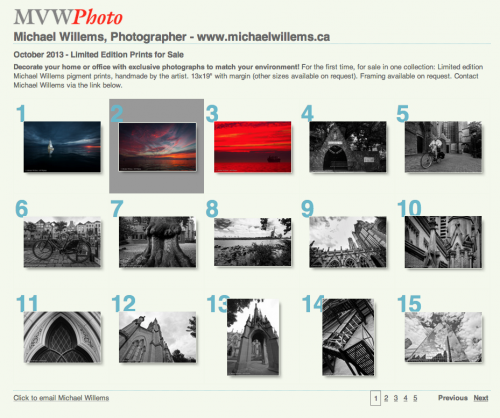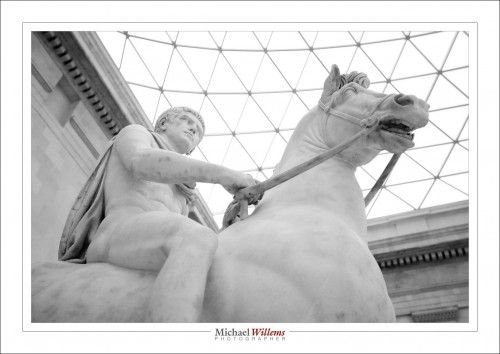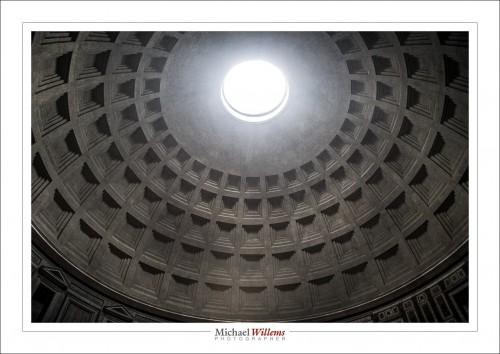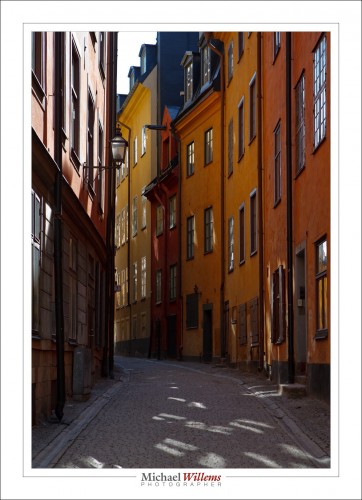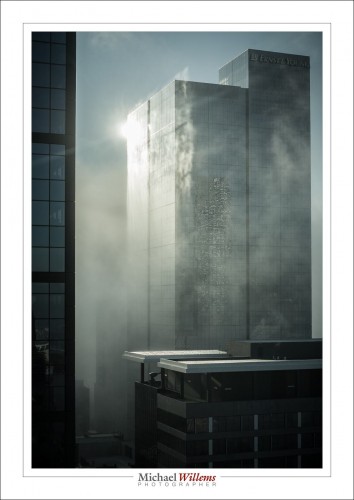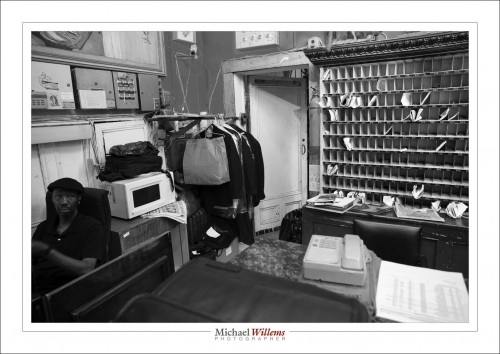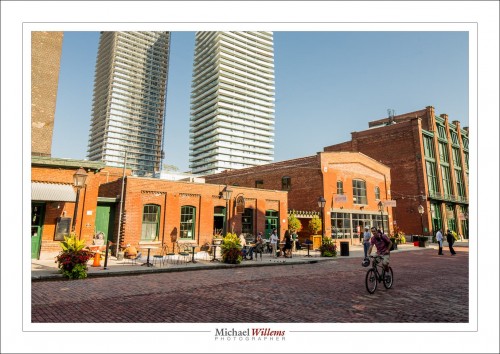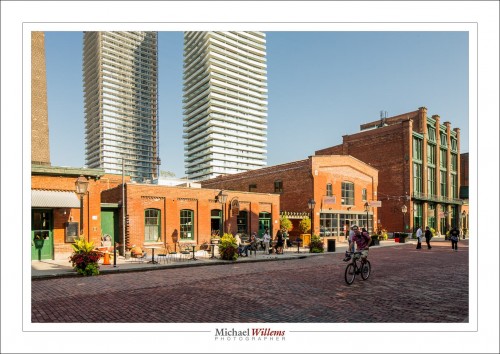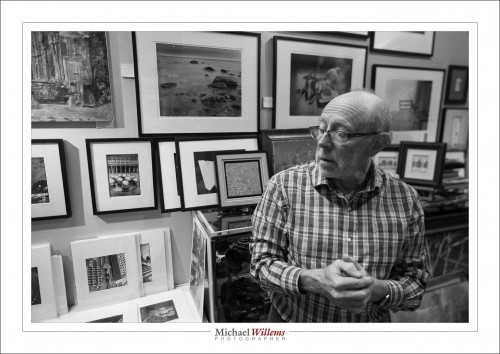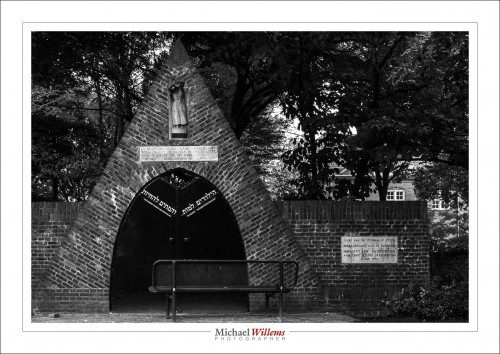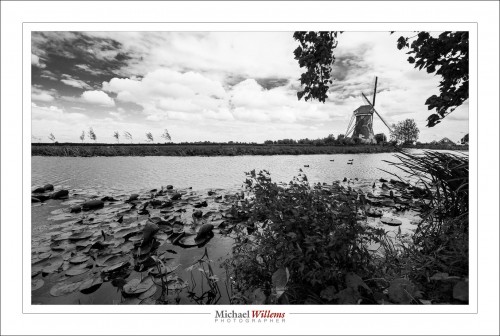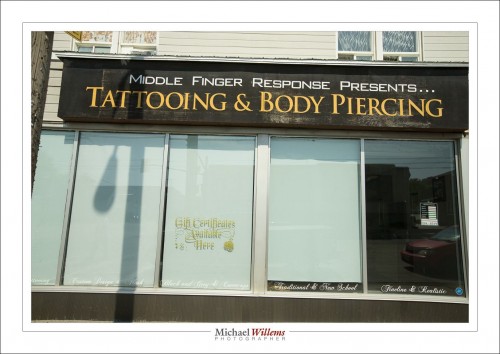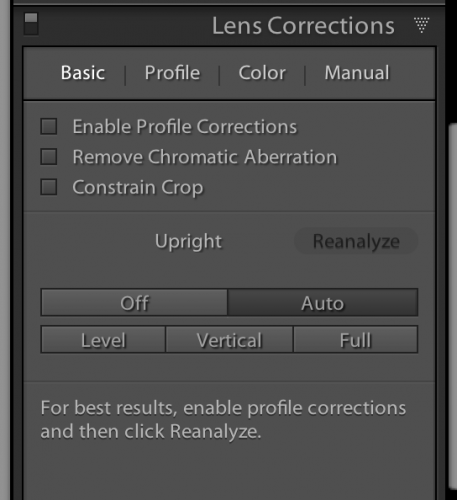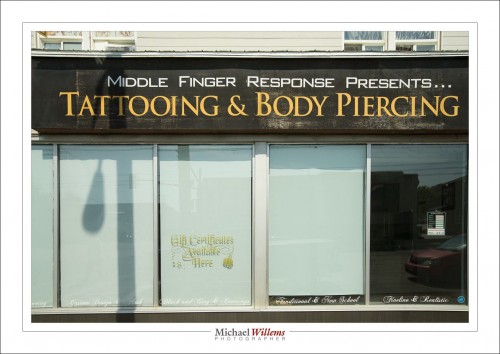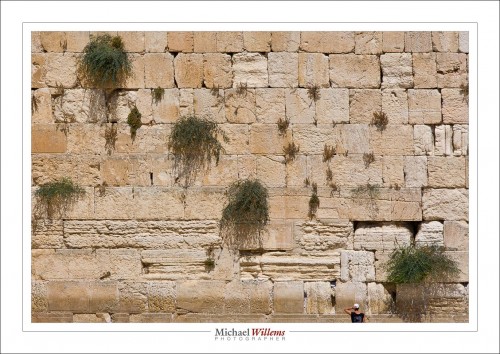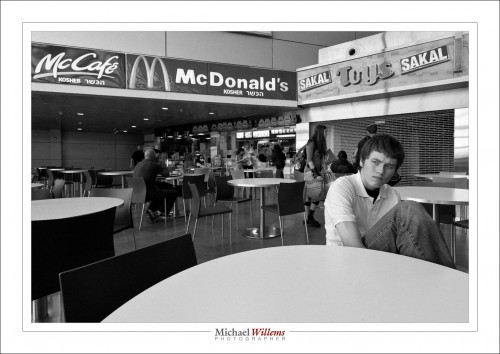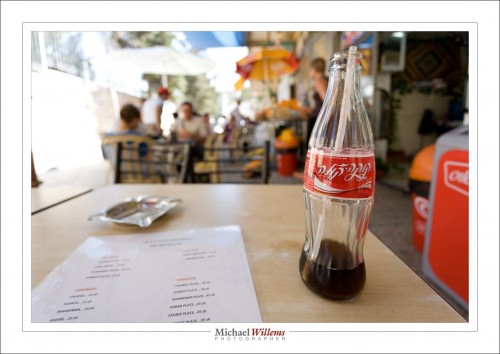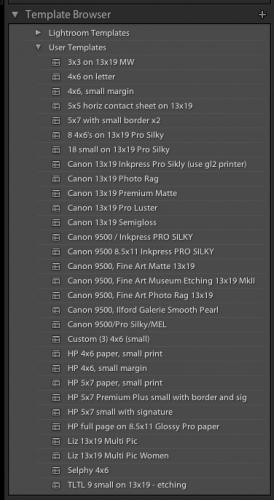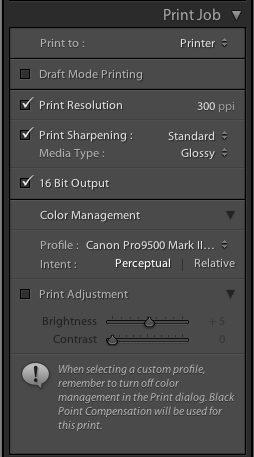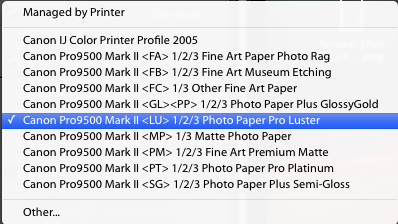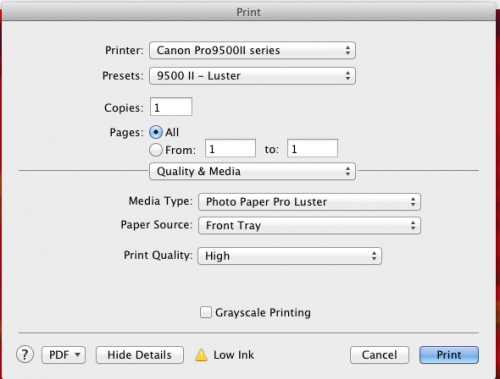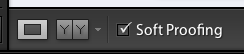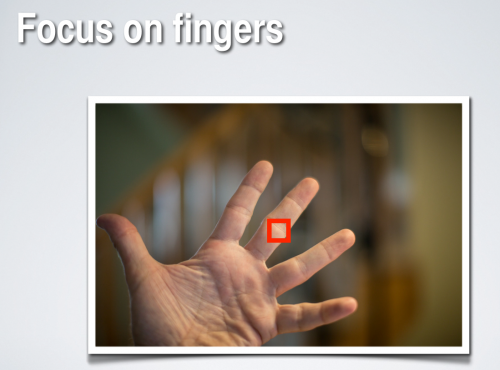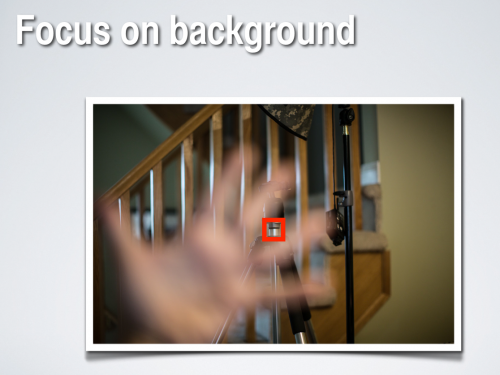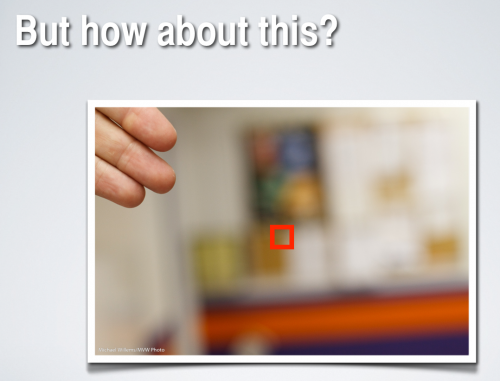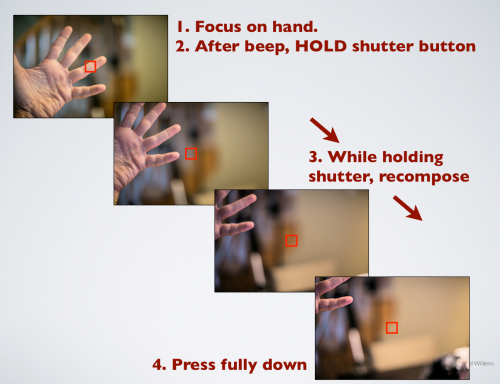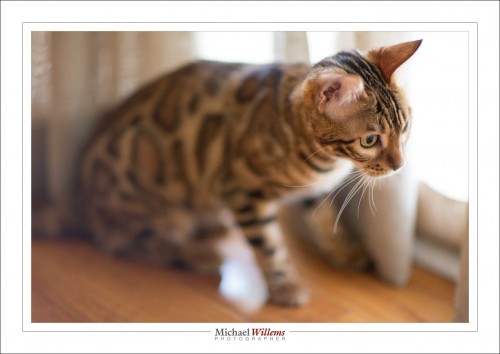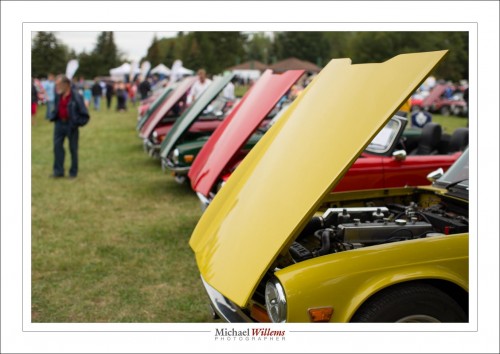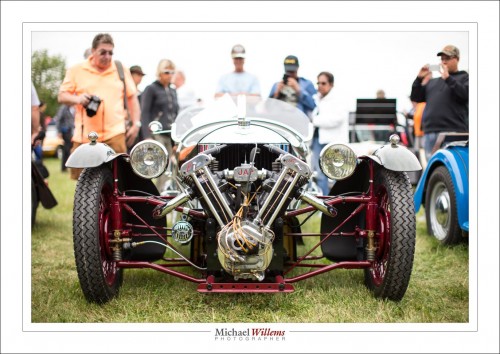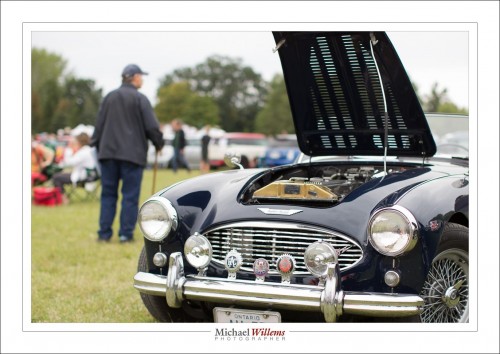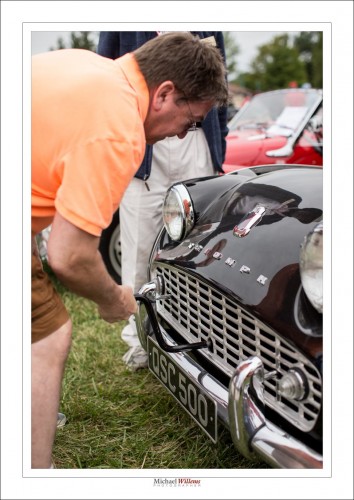As readers here know, I am a big proponent of printing your work: a photo isn’t a photo until it is printed and framed and hung on your wall.
That said, web shares can make sense too. Like this one here, which I made in minutes using Lightroom:
The URL is http://www.mvwphoto.com/PrintSale/
So how do you do this in Lightroom?
The Lightroom part is easy. There are several ways, but here’s how I recommend you do it:
- Make a collection of your intended photos.
- Sort them into the order you like (that’s one reason you use a collection: you can sort in collections, but not in folders).
- Go to the WEB module.
- Select a starting layout on the left side.
- Now tune that to your liking with the fields on the right side – they are pretty self-explanatory. Just see what each one does.
- When done, EXPORT your site. I expert to my desktop, and I call it something meaningful, say “PrintSale”.
Now the more difficult bit. You need:
- A web site you manage.
- FTP access to that site (you need a username, and a password, and the ability to upload stuff to your site using that username and password).
- The ability to create directories in your site, which then will become added to the URL.
- An FTP client, such as Cyberduck. Which is free.
Ask your provider about this, quoting the stuff above, or direct them to this post.
I manage all my sites on 1and1.com, but there are many other excellent providers too.
So now you upload your new pages:
- I start my FTP client (Cyberduck)
- I log into my site using its URL and the FTP username and password.
- I navigate, if needed, to my site’s root (basic) directory.
- I now drop the afore-made folder (e.g. “PrintSale”) from my desktop onto the site.
And I am done! My site is http://www.mvwphoto.com, and when I upload the folder I just made, called “PrintSale”, I can now navigate to http://www.mvwphoto.com/PrintSale/!
This is one if Lightroom’s very cool features, so I recommend you get to know it. Or you upload to Flickr or Facebook, more about which in a future post – but then you get less control.
Two more notes:
Yes, I am doing a special print sale: Back to prints! Follow the URL and contact me if you want one of my works. Details and pricing also on www.michaelsmuse.com, but note, I have special pricing in the period leading up to Christmas.
I teach Lightroom in private coaching sessions, to beginners as well as to pro photographers. In a few hours you learn all you need to kickstart your productivity.