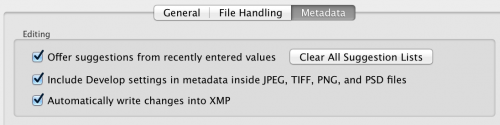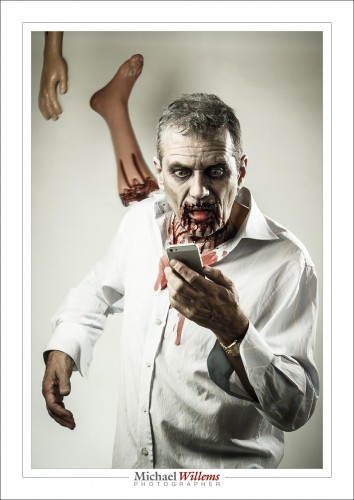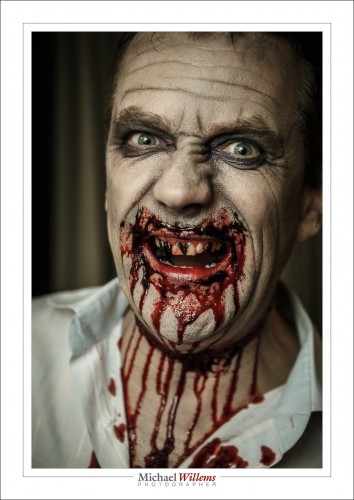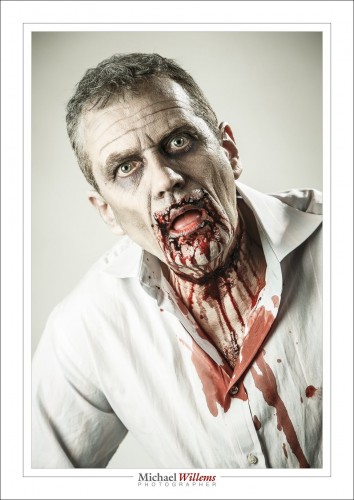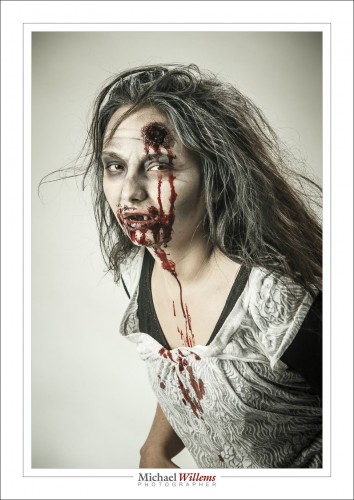Since I am often asked: here’s a few Adobe Lightroom starter tips to get you going. (Lightroom is the app for photo asset management, editing, and output generating).
- Set up your files using dated folders (named “year-month-day-subject”), in folders per year, with all those year folders under one master folder. That way, if you move them, it’s just one click to tell Lightroom where they now live, or you can move specific years to off computer storage. See this video.
- Turn on solo mode in all sidebars, so you see only one pane at a time.
- Learn abbreviations, like D for “Develop” and G for “Grid”.
- Turn on the XML files (in “catalog settings”):
- Realize that each module works differently, including many of the keyboard shortcuts.
- Back up your catalog file (or files): the “.LRCAT” file(s).
- Learn how to make presets for things you do often (edits, exports, logos, etc).
- In Develop, press “i” repeatedly to turn on/off the screen info about your image.
- Learn collections and smart collections.
- Start keywording your images. (See “smart collections” as to why!)
- Look at all the menus and read what they do. So often I am asked “how do I do xyz?”, when the answer is right there. You wouldn’t drive a car without at least looking at the controls first, right? Often, people say “wow, you’re a guru”, when all I have done is spend an hour or two looking at the options.
- Learn the terminology (“panes”, “HSL”, “Module”, for instance) so that it’s easy to google for answers when you are stuck.
- Use the histogram when editing.
- Always select sRGB for exports unless specifically instructed to use AdobeRGB.
There’s a whole lot more, but these may help. Also, see my new YouTube channel with tips and tricks. They’re usually about 5 minutes each: watch them all!
___
I teach this stuff. Have me set up your Lightroom and teach you how to use it most efficiently – and we’ll do a photo critique of your work while we’re at it; and I’ll show you how to get the most out of your photos. Contact me for information.