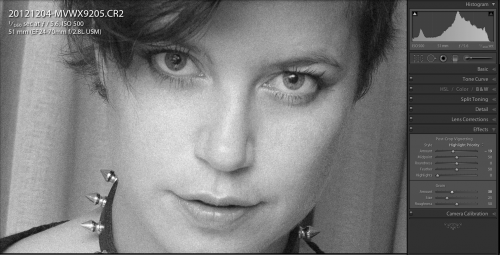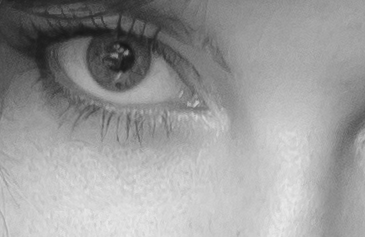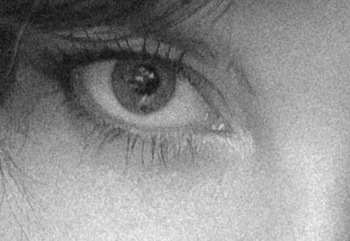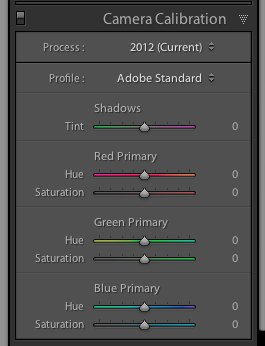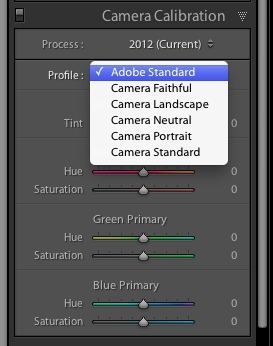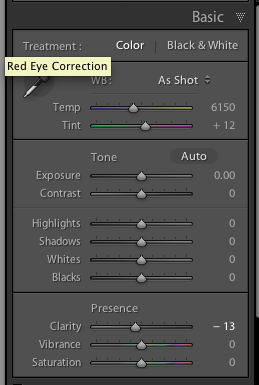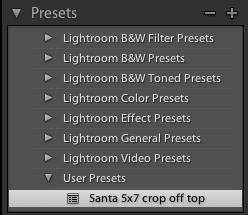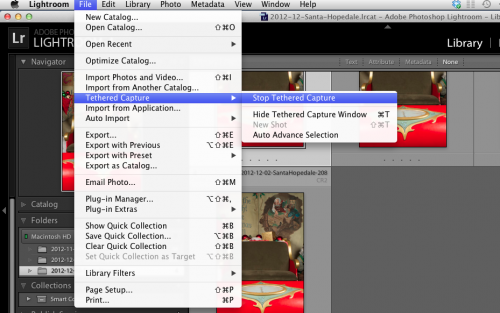As I pointed out in a recent post, you can often show without showing.
In the following image, we know that the subject is smiling:
Odd, since we did not show the one thing we are trying to show: the smile.
The same is true of many other photos. You can show expressions with eyes. A car’s speed without showing the car. An accident without showing the wreck. Disease with showing wounds. War without depicting the victims. The list is infinite.
One assignment you might set yourself is to show something without showing the actual thing itself. Like I did in the following recent examples, which show nudity and sex without actually showing nudity or sex. As in so many forms of art, implying, making the viewer work it out, is the art of it.
No-one reasonable could object to these images – the Vatican contains a lot more graphic detail in its artworks – but more importantly, all of these make the viewer do at least some the work of working out what is happening.
A side note: all these were shot the way you see them, not made in Photoshop.
Model in bath, using speedlights and high-key exposure:
Lovers holding on – two speedlights, in black and white:
Man and woman in bed:
The last shot, by the way, is a good example of why we use fast prime lenses. All of the last three were shot with a prime 35mm lens on a full frame camera – I love that lens, and in the last example I also needed that lens: blurring out with an aperture of f/1.4 is often the best way to not show something.
(For those interested: more of this and subsequent shoots on my tumblr art feed (nsfw): http://mvwphoto.tumblr.com).