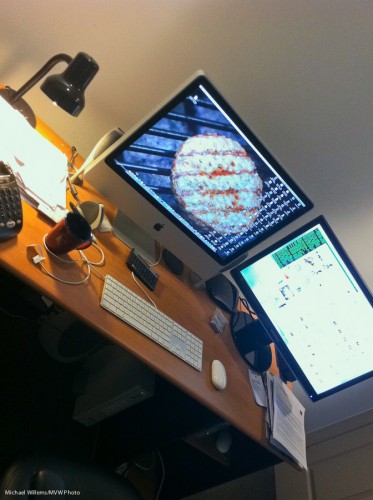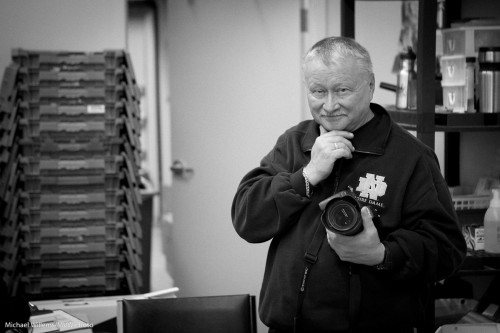A student asked a question (you know who you are, Alan), that I thought I would answer here.
But there is not much to answer, since Alan has masterly answered most of his question himself. Here is his question in its entirety (except I removed the name of a book):
I’m learning Lightroom – what a fascinating system. It’s going to take some time to get used to having it manage my photos, instead of doing it myself. But I can see the benefits. Thank you again for recommending it.
Now — what about the whole RAW vs. DNG thing? The book I purchased, “[Book Title]”, strongly and repeatedly recommends converting the CR2 files to DNG, and then discarding the CR2.
I understand that DNG is just another type of RAW file, but it makes me nervous:
1. CR2 is, well, really RAW. It’s the original file.
2. A “benefit” of DNG is that it doesn’t have the separate XMP sidecar files, but instead writes the sidecar-type metadata into the DNG file. That means that every time I edit a picture, I’m editing the DNG file. What if that leads to corruption? The constant modification of the DNG seems contrary to the philosophy of never altering the digital negative.
3. Since the DNG keeps changing, that means that my Time Machine backups will have to keep backing large DNG files. By contrast, the CR2 file is backed up once, and never touched again. The only thing that Time Machine has to backup is the very small XMP.
I have hundreds of CR2 raw files (I only keep the good ones, maybe 10-20 per shoot), and am really unsure what to do here. (I searched your blog, didn’t find this issue addressed.) Do you stick with the CR2 files, or convert to DNG?
I removed the name of the book because this way I feel free criticising its advice.
Alan is right. All his arguments are spot on.
And let’s expand the first one: a RAW file is the original negative, and a DNG file is an interpretation of that file. It is not a straighforward process. You have to interpret the CR2 file and make it into a DNG using your interpretation of what the bits mean.
Because of that and the other reasons Alan has worked out, my advice is to keep your original RAW files and not to convert them to DNG.