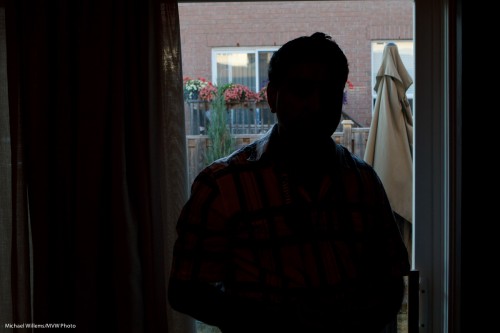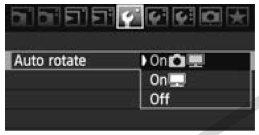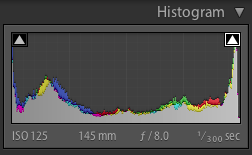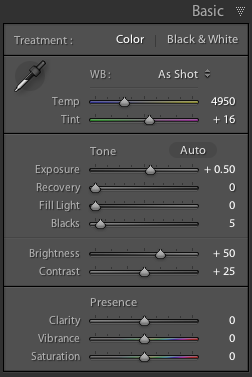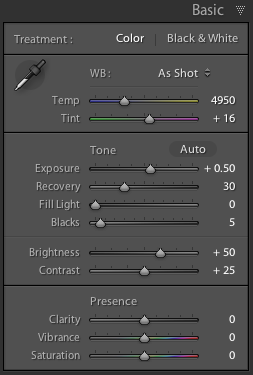A simple portrait recipe for a portrait with background:
Find a background. Then, using manual mode, set your ISO, aperture and shutter to expose for that background – like here:
As you see, the outside is well exposed. The inside part will come later.
Now:
- Remember to keep the shutter below your sync speed.
- Exposing for the background means your subject is dark, if it is inside. So you will need flashes to light up that subject.
- First, add a main light, diffused – in my case through an umbrella, on our right. Measure that, and ensure its brightness is good.
- Then add an edge light – in my case, a rust-coloured edge light, using a Honl Photo “Rust” gel, and a Honl Photo 1/4″ grid.
- Remember, an umbrella does not have to be all the way open.
- For the main light, shoot-through is best.
All that gives me this:
Note the curtain.
And the finished image.. now crop judiciously. Avoid reflections. And note the use of the rule of thirds in my image here:
Simple, takes a minute to set up. You can meter, or you can use TTL (I used TTL, with an A:B ratio).
The point here is not that kitchen portraits are the thing to aim for – the point is, a background adds (both the curtain texture here and the garden), and a portrait like this is easy to set up and quick to do.