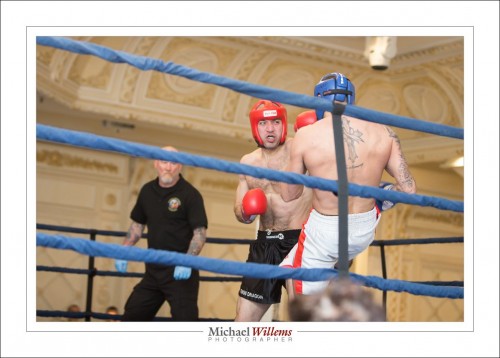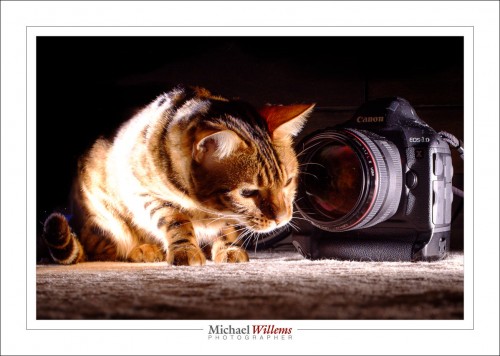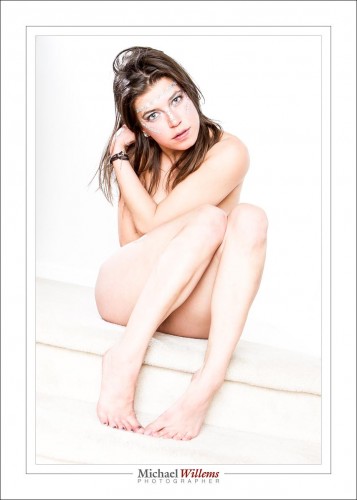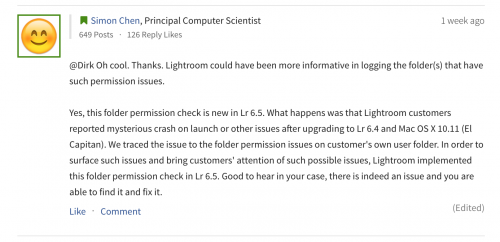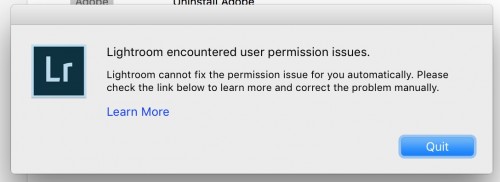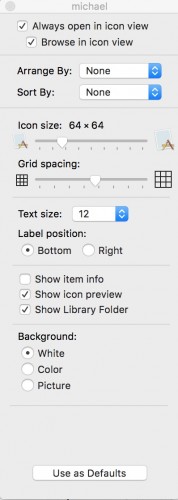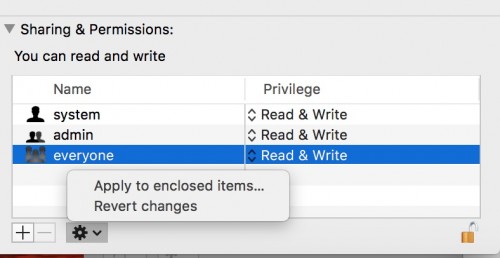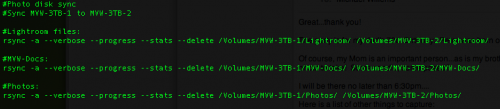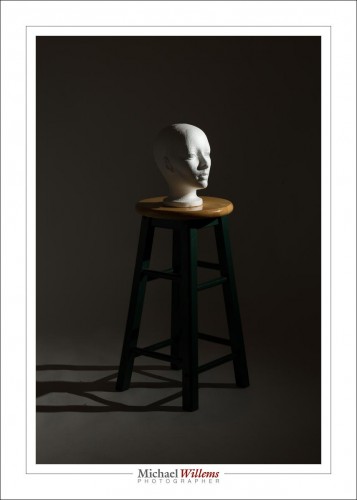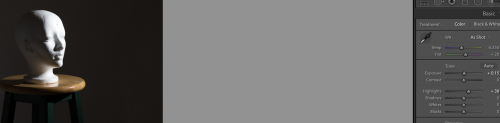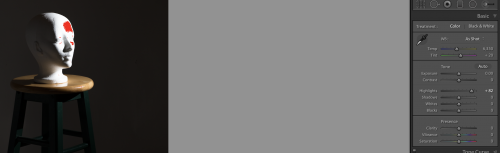An advanced computing tip today on Speedlighter. This is an extended version of a previous post.
Have a Mac or UNIX-like computer? Then you can use a simple little command to synchronise disks. Let me explain.
I have two hard disks next to the Mac. Two 6TB disks (I recently upgraded them). I work on one: all my images and Lightroom files and office admin files live there. Then I have the other as a backup disk.
Whenever I work, as soon as I am done on one and am sure it’s all good, I run the following command on my mac:
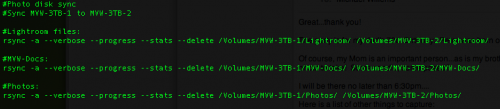
I.e. the following is the actual commands; the lines above preceded by # are just comments.
rsync -a –verbose –progress –stats –delete /Volumes/MVW-3TB-1/Lightroom/ /Volumes/MVW-3TB-2/Lightroom/
rsync -a –verbose –progress –stats –delete /Volumes/MVW-3TB-1/MVW-Docs/ /Volumes/MVW-3TB-2/MVW-Docs/
rsync -a –verbose –progress –stats –delete /Volumes/MVW-3TB-1/Photos/ /Volumes/MVW-3TB-2/Photos/
So if your disks are called “Photodisk1” and “Photodisk2”, for example, and your folders are called “Photos” and “Lightroom”, then you would make it:
rsync -a –verbose –progress –stats –delete /Volumes/Photodisk1/Photos/ /Volumes/Photodisk2/Photos/
rsync -a –verbose –progress –stats –delete /Volumes/Photodisk1/Lightroom/ /Volumes/Photodisk2/Lightroom/
(Each command is all on one lline; i.e. your file has two lines of text)
The rsync command intelligently compares the two disks and adds anything to disk 2 that was added to, or changed on, disk 1, while deleting anything from disk 2 that was deleted on disk 1. A perfect and simple backup in seconds (the first time can take a day of course, depending on how full your first disk is).
Using the nano text editor, I put these commands in a little text file called “syncdisks”
nano syncdisks
…and after I save that file, I make it executable using the chmod command:
chmod 755 ./syncdisks
I then call that file by typing
.syncdisks
(with the period) every time I want to run it.
I could automate further (drag it to the desktop so you can simply click on it) but as it is this is good for me – and it shows the power of the command line, doesn’t it?
(If this was all a bit techie for you, ignore this post and move on. You can always call me to come and so it all for you. A few hours on location consulting and you have everything organized, installed, and working perfectly)