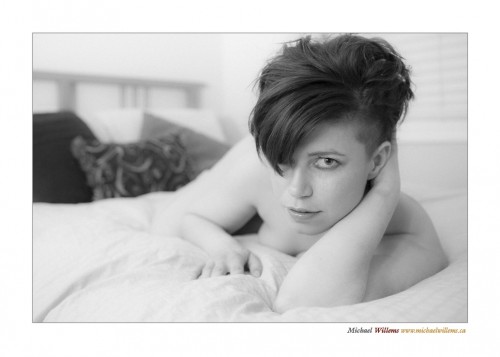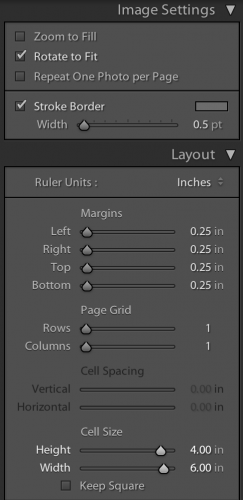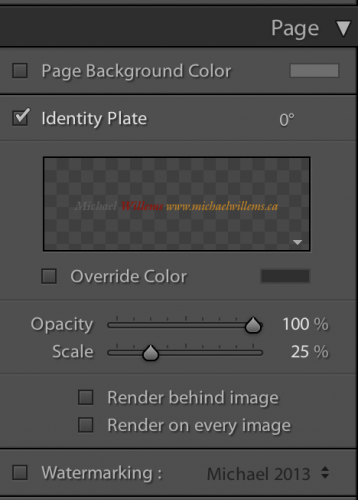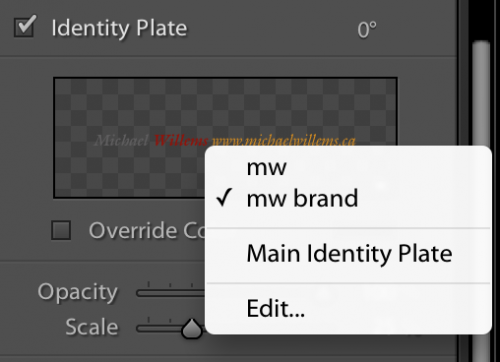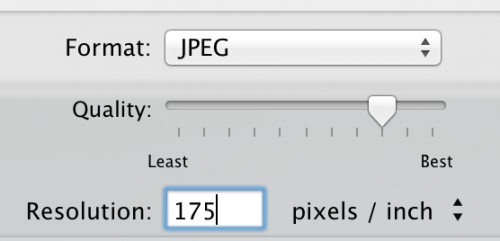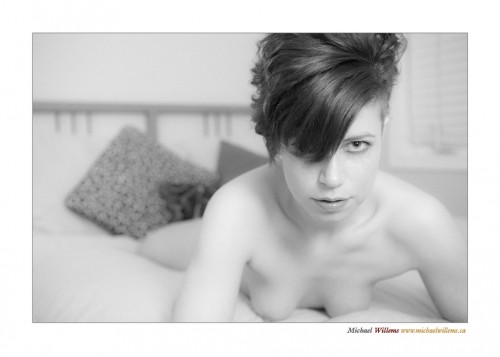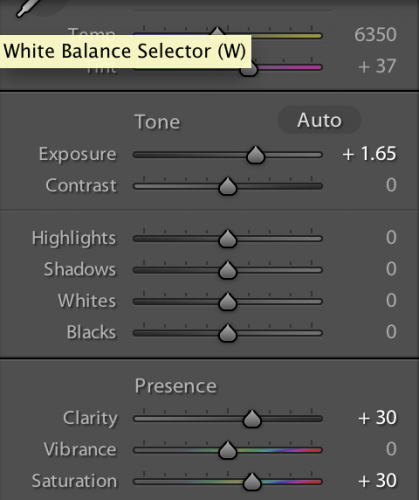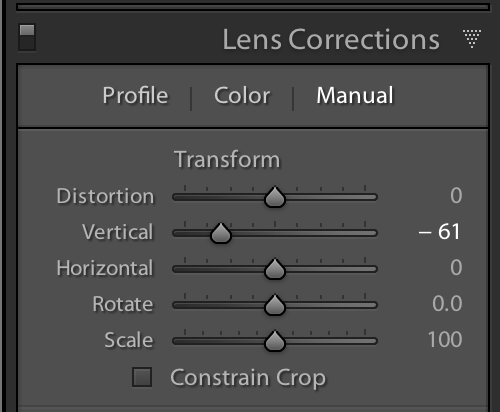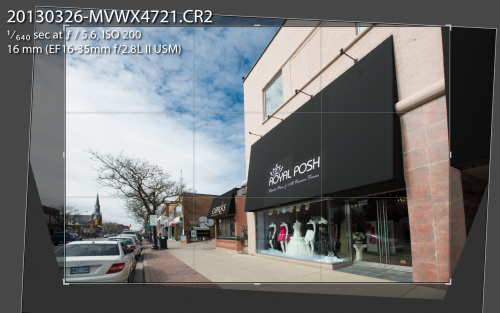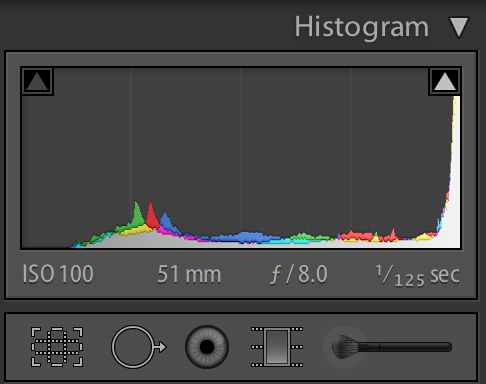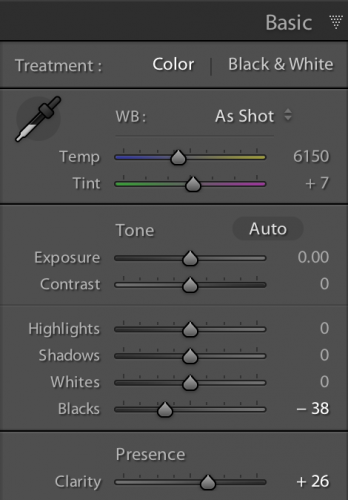Sorry, Bard:
Whether ’tis Nobler in the mind to suffer / The Slings and Arrows of outrageous underexposure and other errors / Or to take Arms against a Sea of photographic problems, And by using Lightroom, to end them…
I often wonder, and I am often asked, how much manipulation is too much. Should you do “stuff” in Lightroom (say), or not? Like the “desaturate” or “desat” effect in this depressing building-under-construction half a mile from my home:

And that is a good question. To answer it, here’s my take why not to do post-production (“post”), followed by my opposing take on why to do it. The last word will never be said on this – things evolve. But today, I think this is a fair summary of how things are:
Why not to manipulate in post:
- You are faking it – you are not a photographer, but an illustrator!
- You are going to be a lazy and incompetent photographer if you always rely on post work to save your work.
- If you work in journalism, altering is lethal: you will never work in the press again. This, I think, is valid: we need to be able to trust our news.
- Many effects are “fashionable” – meaning they go out of fashion. Careful.
- You can easily end up looking “like everyone else”.
- It can be manipulative, i.e. it is sometimes done to manipulate your audience (e.g. poor children in a charity ad are often in contrasty, depressing grainy black and white).
However… the “you may not alter” approach is way too black-and-white (pun intended). The real world is far more nuanced. Here why you should feel free to do post-processing:
- It is, I think, best to shoot in the camera, not on the computer. That said, many famous photographers of the past did a lot of darkroom work!
- Cropping, exposure adjustments, minor sharpening to compensate for camera limitations and for reduced-size output, white balance, colour space choice: these are surely fine in all cases!
- As for fixing mistakes: what, you are always perfect? As long as it not a substitute for learning, Fix in post what you get wrong in camera, by all means.
- Sometimes it is better to shoot wide, say, and crop later.
- Surely converting to black and white is OK, just as “choosing a colour or B/W film” was in the past?
- And anything else you can do with a filter is surely all right?
- Ah.. but in that case, surely it’s also OK to do any manipulation that mimics a particular film type?
- Quoting Frederick Van Johnson: “pixels were born to be punished”. If you are creating art, who cares how?
On balance, I say do what you like in post, as long as you:
- Keep in mind the “not” reasons above (photojournalists may only adjust exposure, crop, white balance, colour space: and I think that is right).
- Do not use to unduly manipulate.
- Promise to learn to do “what you could have done in camera” in camera.
- Remember that your effect may go out of fashion and that you may look like everyone else.
I love the desaturated effect in the above photo, but the hospital-under-construction looked like this in real ife:

And I could surely make it a little happier, even on grey day like this:

So I think you are allowed to do what you like if it is art. That said, do learn how to do everying possible in camera, in camera!
POSTSCRIPT note: the “desaturate” effect is my favourite this month. But it can make people look more rugged. Like this wonderful gentleman at yesterday’s Photography course I taught at the Toronto Digital Photo Club:

(Shot with available light, 1Dx at 12,800 ISO at f/2. Yes, 12,800 ISO!)
Now, use a “desat” setting, and you get art, but also exaggerated and less flattering facial features:

Tip: If you do want to manipulate women this way, take the following steps:
- Expose well – expose “to the right”.
- Carefully apply the “desat” effect.
- Show your subject the altered image.
- Prepare to meet your maker.
Have a great day/evening, everyone! I am preparing for tomorrow’s course.