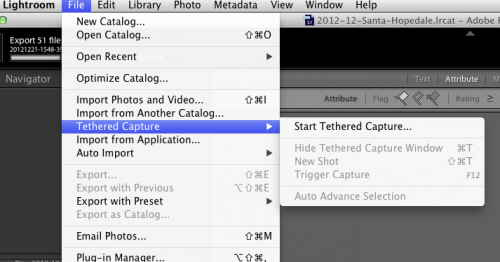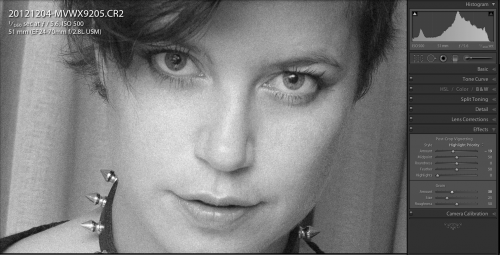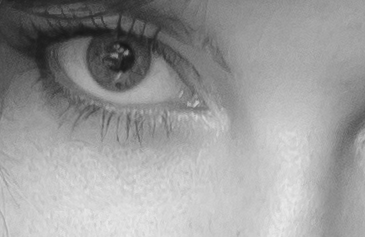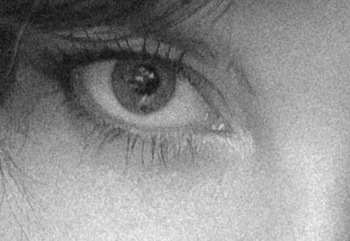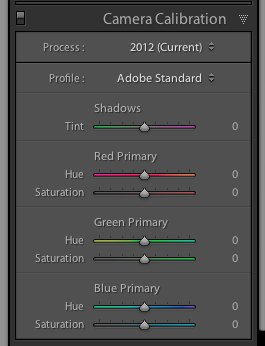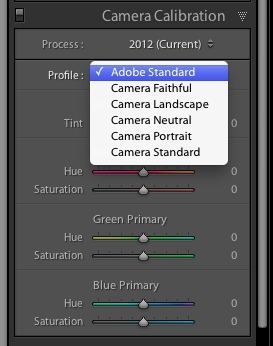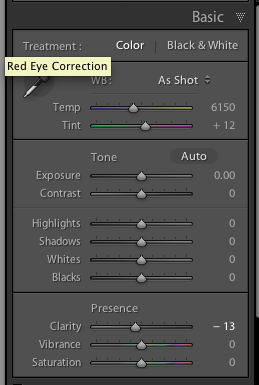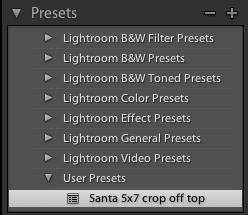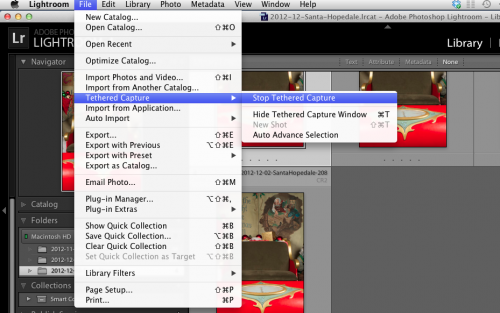Another quick note about backups, today.
I have talked about them before, in posts including these two, which you may want to (re-) read:
- http://www.speedlighter.ca/2012/07/31/my-backup-strategy/
- http://www.speedlighter.ca/2012/02/26/backup-tip/
Why bring all that up again?
Because hardware dies, and I hear too many disaster stories every week. Hardware dies. All hardware dies. Let me repeat: eventually, all hardware dies. We just don’t know when.
Examples, all of the last few weeks:
- My Macbook’s hard drive died in the middle of Santa shooting over Christmas. Yes, I had backups.
- Also, I just now deleted my new laptop’s Lightroom catalog. And again, yes, I had backups (I use Apple’s Time Machine as one of my additional backup mechanisms).
- A client called me last week: her husband’s backup drived had died, and the original (photo and Lightroom) files – his life’s work! – were also lost. Fortunately, we had set up a backup scheme using two external disks, as in my first post above; so I was able to help restore the files – his work is safe.
So please – please – spend time today to make backups and to set a backup schedule that includes:
- Regular backups
- Off-site backups (what if you get burgled: you think they’ll leave your backup disk for you?)
- Non-proprietary backup methods (disk arrays that use proprietary encryption are, I think, a bad idea).
- In-app settings (like the setting in Lightroom that creates XML files: that should be a standard setting!)
If you do all that, your work will be reasonably safe. Also, you will sleep at night. And I will not get disaster calls.
We keep all our work in one place nowadays, so we are more vulnerable than ever to loss of… well, everything. Be safe out there!