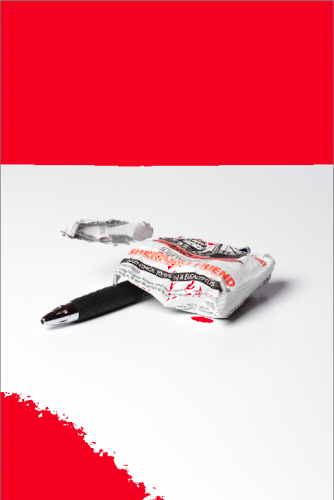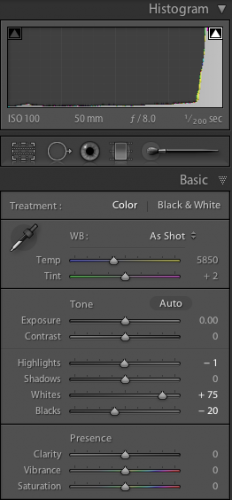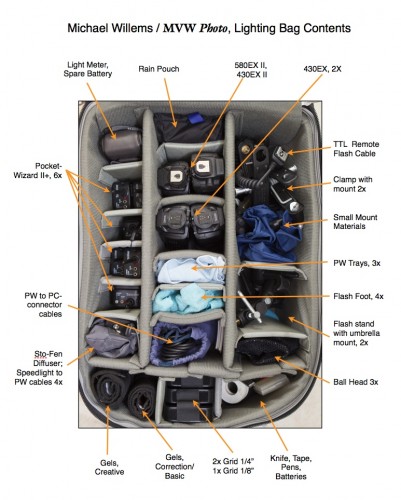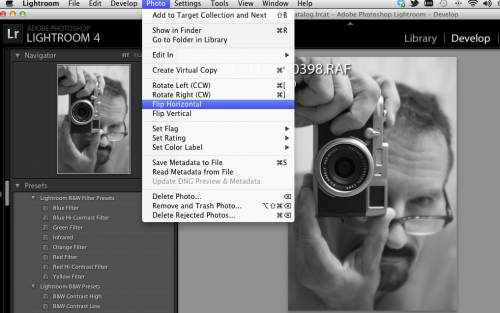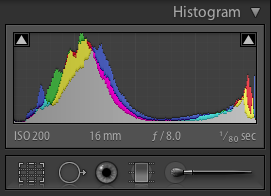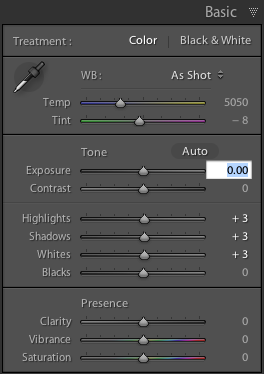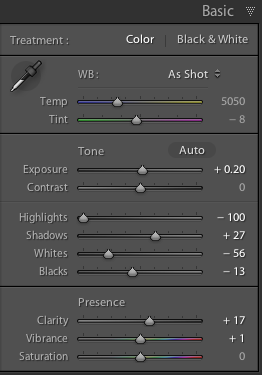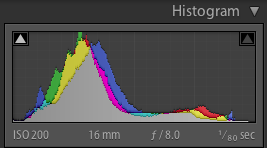One reason to shoot RAW is that it enables you to handle difficult situations, like those with too much difference between bright and dark areas, like this one, today at The Distillery, where I was attending my exhibit:

The shadow area is dark, the sunny area is way too bright.
Normally, when shooting a close-by object, I would use a flash for this. But with a wide angle like this, you would need a lot of flashes to light up the dark area. So, RAW to the rescue!
The original image look like this in Lightroom. The histogram shows that the bright areas are stuck right up against the edge:
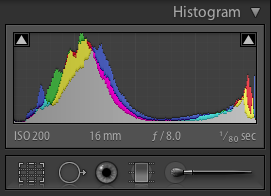
And the original settings in the BASIC pane:
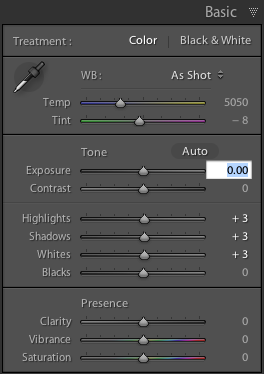
Fortunately, we have enough room in the RAW image to fix this: the bright areas have detail in them still. They may be overexposed, but they are still present in the data. So now we drag the bright areas down, thus changing the Basic settings to something more like this:
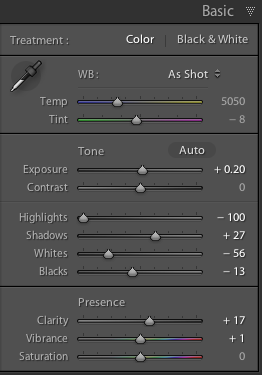
Which when you check gives you a histogram like this, much more like it – from dark to light without anything getting too close to the edge:
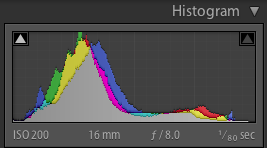
Which gives you a picture like this:

Simple, takes a second or two. This is a little like creating a HDR image from one file – which in fact is exactly what we have done here. The dynamic range in the original was too difficult for our camera to handle, but since it was only a few stops out of range, we were able to fix it in post-production.
I am not advocating doing this all the time – but sometimes, you have little choice. In those cases, expose to the right – overexpose the brights a little, because as long as it is just a little, you can fix the issue later.
How much is a little? I find that if I get some blinking (in the “blinkies”-view), I am good. Blinking is supposed to mean “no detail”, but on most cameras, blinking means something rather more like “watch out, you are getting close to losing detail here”. If the entire area is one solid black/white blink, then I have done too much to save. Stay clear of that and you can rescue the image. And Lightroom makes this very easy and quick.
One more image:

Incidentally, one reason to visit my exhibit (http://www.michaelsmuse.com), apart from the obvious one (to see my work and to buy an original framed print for your wall!), is that it is held in the Distillery District, one of Toronto’s most photogenic areas – it cries out to be photographed.
So bring your camera. I shall be there again tomorrow afternoon (Monday) – 1-5pm, come say hi. (Sssshhhh, don’t say anything: if I am at the gallery, and you mention reading this post to me, I’ll even give you a 10% discount on a print).