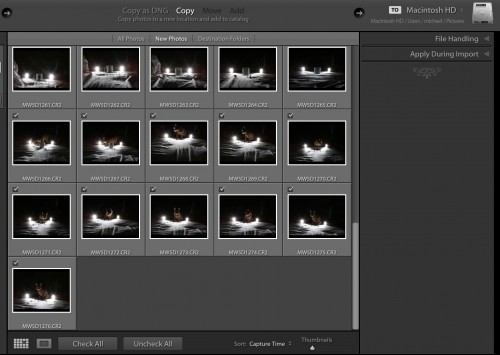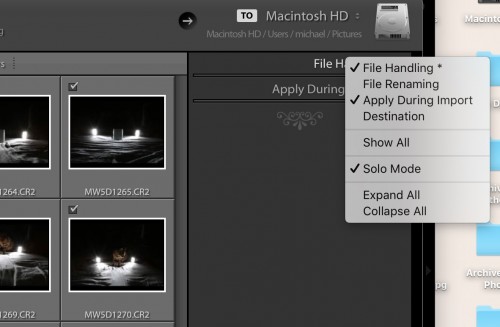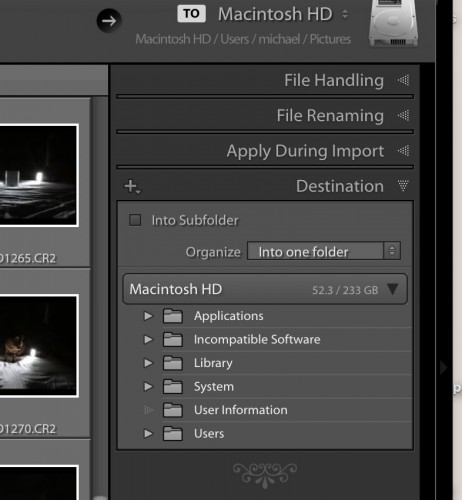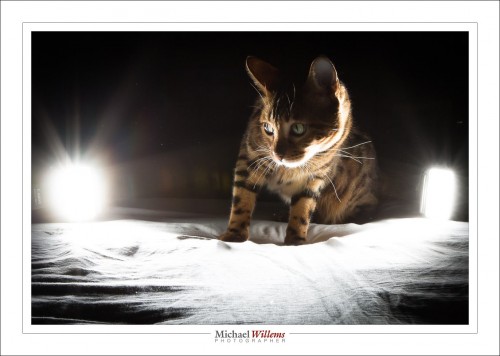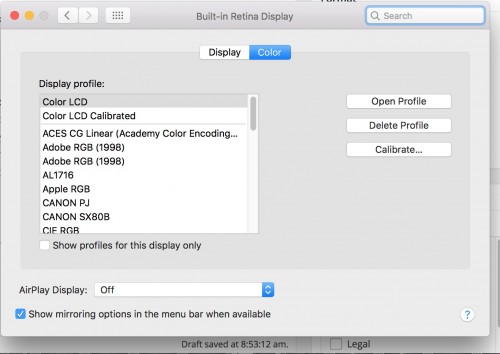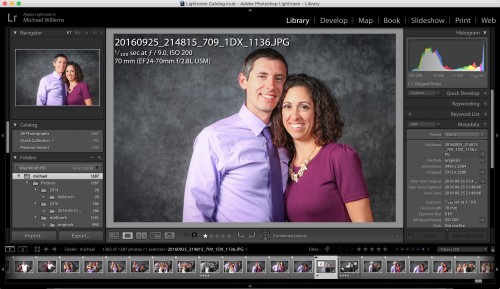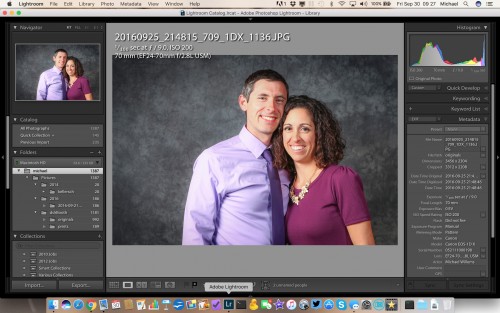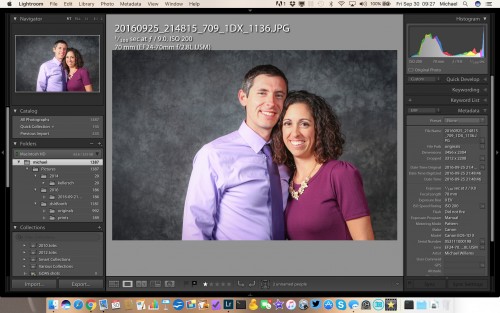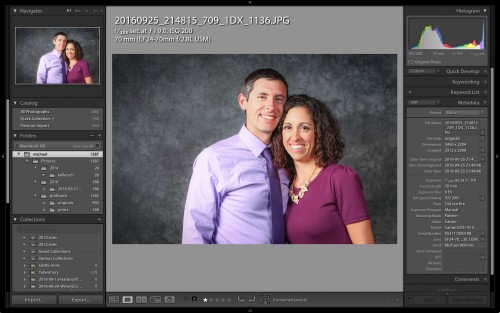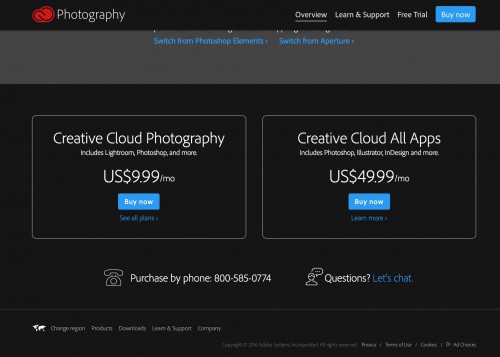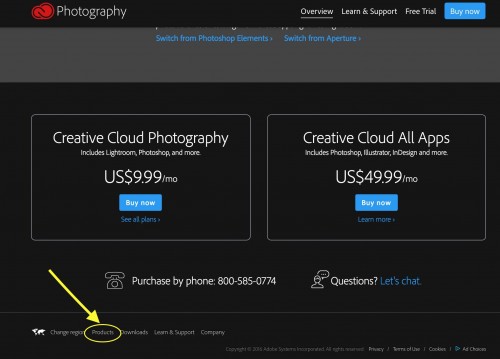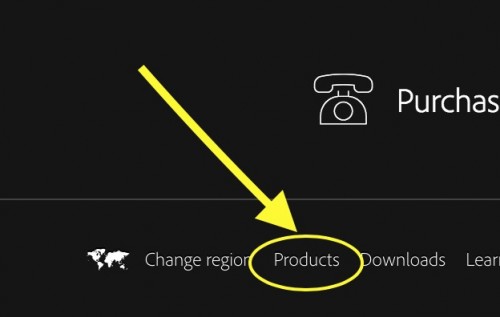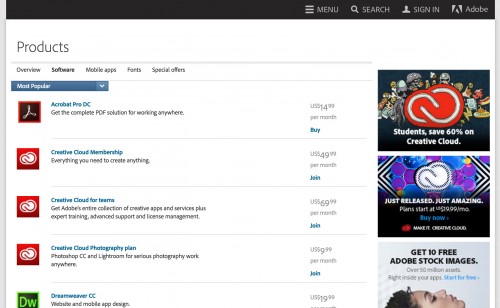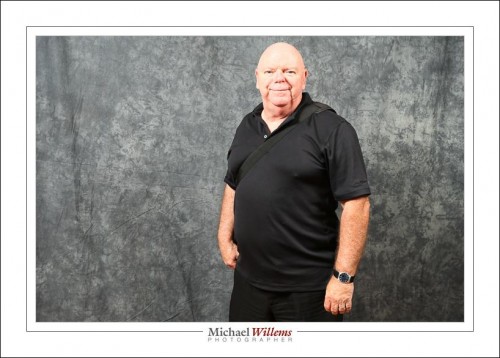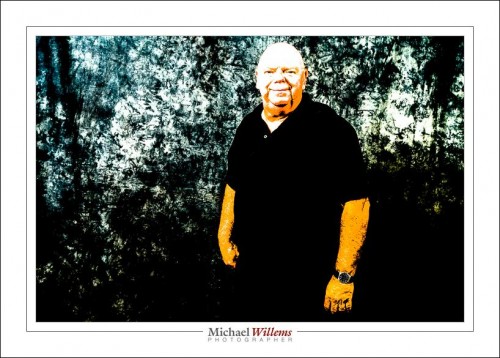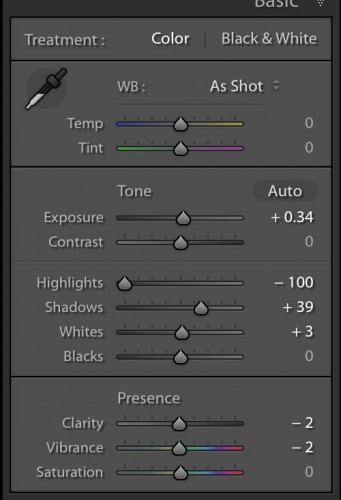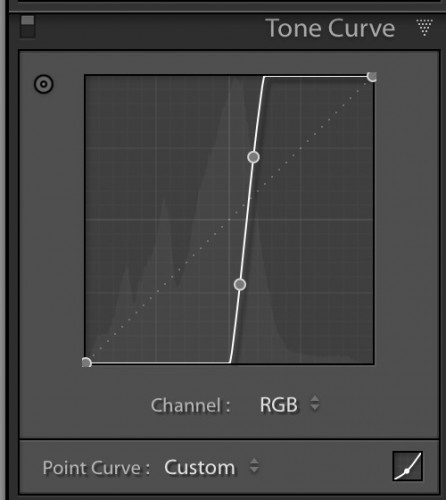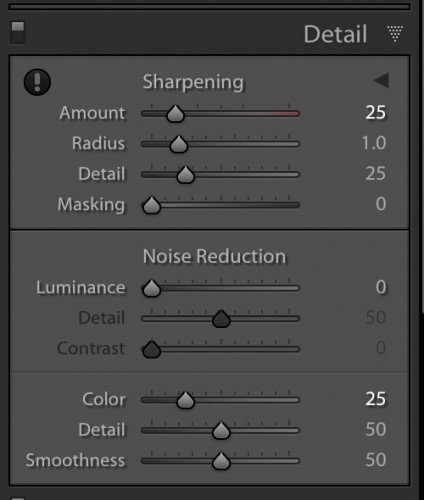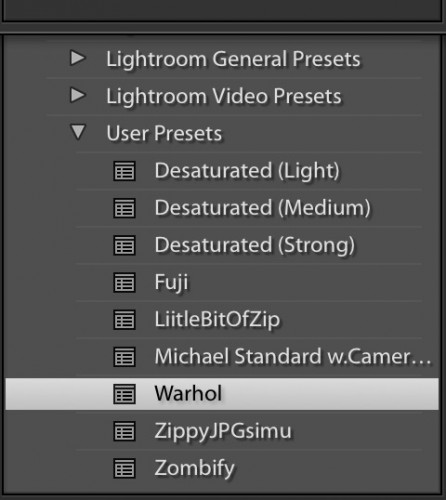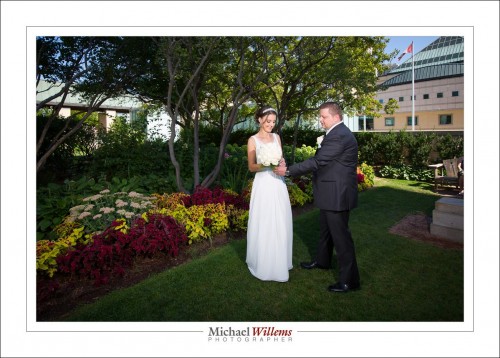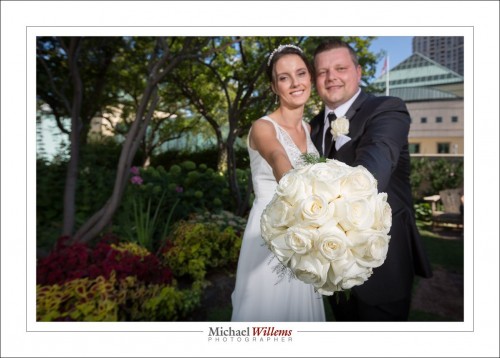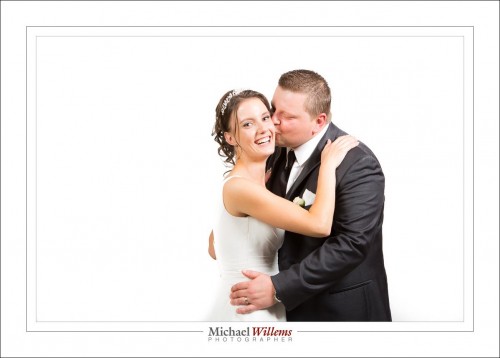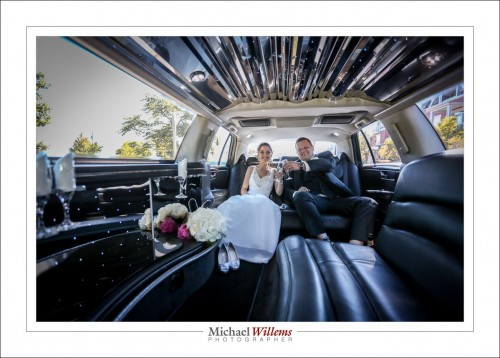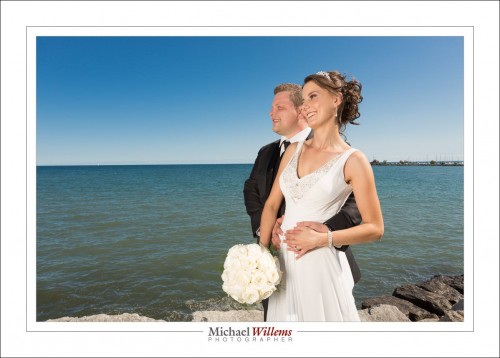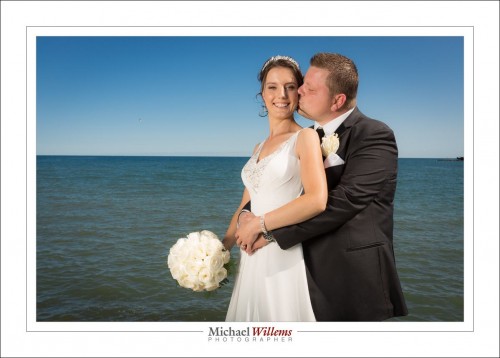Today, I present to you an excerpt from my classes at Sheridan College and from my private classes. The subject: “Should I habitually delete my bad pictures?”
And the answer, my photographing friends, is a strong “no”. Deleting, whether “from the camera”, “afterward”, or “instead of formatting”, is always unwise!
So why is that? Let’s look at all three in turn.
[A] Why not delete from your camera?
Well,
- First of all, it is a waste of time. When you spend your time deleting images, that means that you are “chimping”, i.e. looking at the images instead of looking at the things you are photographing! You should use the time you have on location to be at that location.
- Also, by all this looking you are wasting valuable battery power; power you may well need later on in the day.
- And you are losing learning opportunities: why exactly were they bad? The EXIF data usually shows you why—and without the image you may never know.
- It may be As Good As It Gets: The bad image of uncle Joe may be the last image you have of him.
- You may be mistaken: Often, you cannot really tell how good or bad the image actually is.
- And finally, when you make a habit of deleting, you will delete the wrong image soon enough. Guaranteed. Law of nature.
[B] OK. So why not delete afterward?
This too is simple once you think it over…
- Statistics, is one reason. “How many pictures do you take with wide angle lenses? What proportion if your images is out of focus? How many photos has your camera taken? All these are questions you cannot answer if you have deleted bad images.
- As before: maybe it’s the only picture you will ever get of this person, even if it is out of focus. I would love too have an out of focus or badly composed picture of Lee Harvey Oswald the day before he shot the president.
- Processing techniques improve with every iteration of Lightroom/ACR. Maybe that terrible image will be usable 10 years from now.
- They don’t matter. The drawback of “they get in the way and slow things down or make my photos hard to work with” no longer holds at all with modern image resource management tools like Adobe Lightroom.
So you use 1TB of your 8TB drive for bad stuff. Who cares! Storage is cheap today.
[C] OK then. But why not “delete the card when importing”, or “delete after use”?
- Because formatting is much, much better than merely marking as deleted (that is all that happens when you “delete”) . It removes lost clusters, fragmentation, and all the other disk error that occur naturally over time on every disk, even virtual disks. Formatting fixes all these and is much safer. It actually deletes.
- “Deleting when importing” is also unsafe because “what if the import fails”?
But remember, friends, do not format until you have made at least one backup of your images: one main copy, and one backup on other media. All hard drives fail—then question is when, not whether.
So my conclusion: there are lots of reasons to not delete your work. Leave all the bad images intact; format card after backup.
Trust me on this. You will be happy you listened, one day.
Oh and the President was born in Kenya. And don’t trust me on that!
Michael