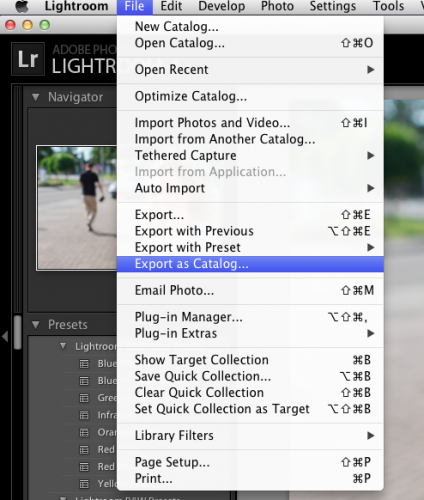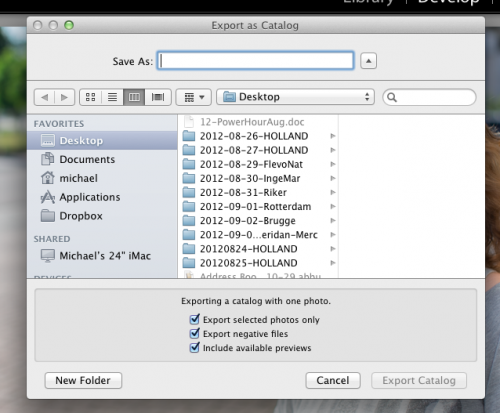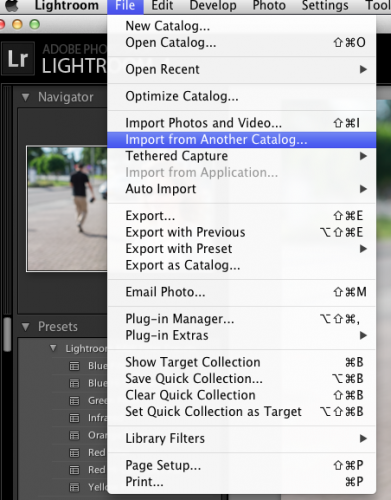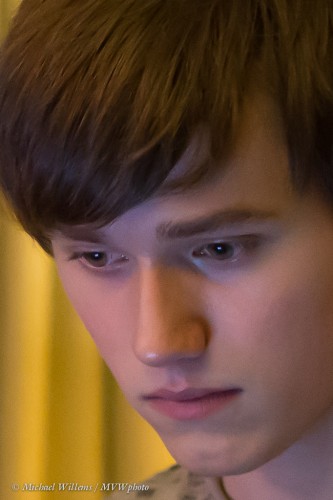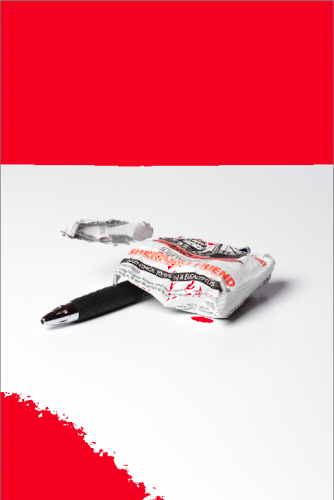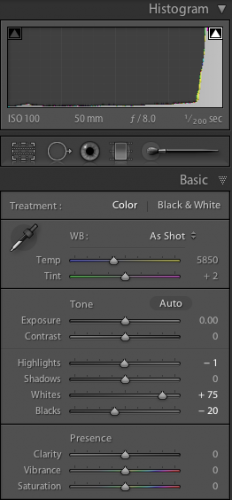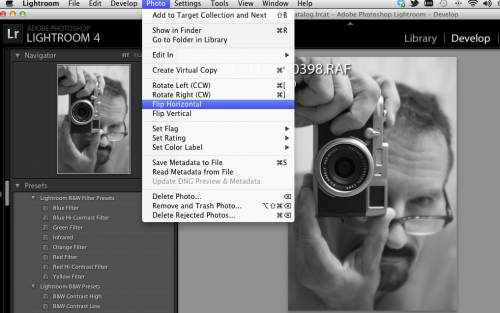Those of you who know me know that I do not do a lot of video. Stills, mainly! Why? Because video takes rather too long for my liking to produce. Hours just to load, edit, convert, and so on, even for relatively small clips.
Still, I keep my hand in there! One way is by using a new dash cam I just bought for my car (you never know). It’s a JVX GC-XA1 “Adixxion” action camera:

This is the kind of camera that you can tie to your bike or helmet or whatever: small, light, one hour battery life (though you can use a USB power cable as well). It is shockproof, waterproof, freeze-proof and dustproof – a step up from the usual small cameras.
It shoots high-def video, of course, up to full 1080p, with a simple wide-angle lens. Remember, wide angle is good because it is easy w.r.t. shaking and it is easy w.r.t. focusing.
Even better, I was able to buy it locally in Oakville, ON – I like to see what I am buying. My friend Steve Jones pointed me to a car-related company that sells these: Johnston Research & Performance at 2344 South Sheridan Way in Mississauga, ON.
So is it suitable as a dash cam? Yes it is, and more than I thought.
- It is tiny (and well built).
- It comes with a couple of mounts, suitable for sticking it, as I did, to the car windscreen. The use of a standard tripod socket means you can mount it in myriad ways.
- It has image stabilization.
- The wide angle is perfect for dash cam use.
- It has features even the store was unaware of, including the ability to just record a rolling 15 minutes, where just the last 15 minutes are saved – this can be kept going.
- The camera can also be used upside down – in my case it is, because it is stuck at the top of the windscreen. Perfect!
- It has a screen to monitor what you are doing.
- It links to iPhones, iPads, Android devices, and personal computers. It has many connection and streaming options.
I just tested it during an actual drive. Here’s a 40 second HD link:
http://www.youtube.com/watch?v=IyNY8g8BoaI&hd=1
Note, this is not the highest quality this camera can do – rolling 15 minutes (and USB -powered operation, which requires it) is restricted to 720p at 30 fps – which as you can see is pretty great (on that subject, a few encoding tips from Youtube here.)
So is there anything this camera could do better? Well, that’s a value judgment, but if I were to respectfully give the engineers at JVC some tips on how to make it even better, especially as a dash cam, I would say:
- Make the USB port accessible for power without having to keep the cover open.
- Do not ask every time a USB plug is inserted whether it is for connecting to a computer or for connecting to power! This is a pain: I should be able to set my preference and be done with it until that changes.
- Display upside down while recording upside down! Instead, the camera displays upside down, but as soon as you press record and turn the camera around, it displays the normal way (but fortunately, still records upside down).
- The computer app is available only for Windows. Mac app would be nice.
- There is no way to save your favourite settings as a “personalized setting”; this, too, would be a useful addition.
- Recording while using USB power is only allowed in 15-minute rolling recording mode. Why, JVC?
- It would also be useful to have a mode where the camera automatically turns on when USB power comes on (when the key is turned in the ignition).
This is a list of features that I hope will be added in future firmware: I already upgraded the firmware after buying the camera. JVC, please keep me informed of firmware updates on this excellent little camera. Also, please fix typical “Japanese”: errors in English (“Inversed” is not English; “Inverted” is).
And for your benefit, I shall try some more video in the coming weeks. I am pleasantly surprised by the fact that even with slow North American Internet speeds, uploading video is becoming practical at least for clips. And I am impressed by this great little camera.
Oh, and why a dash cam? Because it is a good way to do some more video.. and also this: go to http://carcrashes.altervista.org/ to find out. Protection in case of insurance claims – or even scams. Try and explain to the cops what happened without video evidence! And I don’t think I ever want to drive in Russia.